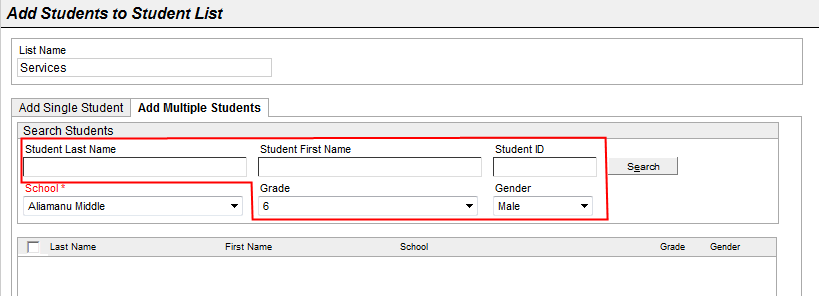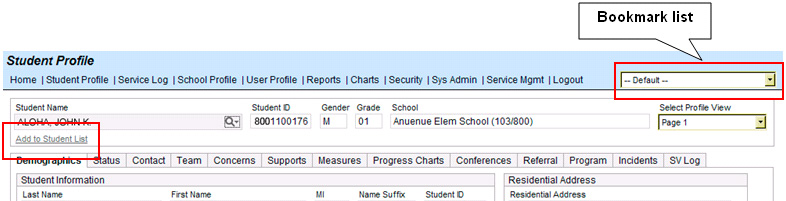From the Home page, select the Student Lists tab.
Click Add.
Enter a List Name. This can be any name of your choosing that will be a short reference to the list of students you will create.
If
you want this list of students to be the main list that you access
from the from the Home page drown-down list, check Set
as the Student Bookmark List. Mark as
Set as eEWS List if this list should be linked to the user
in eEWS.

In the screenshot above, the Services
list has been selected as the Student
Bookmark List. This gives you quick access to Student
Profiles so you do not have to do a search each time you want
to work with a student record. The drop-down list remains blank until
you manually add students to the list, a process that is described
in below.
If
applicable, select a Smart List. Smart Lists are preset student
lists based on your ties to the student. For example, choosing the
IEP Coordinator smart list
will assemble a list of students for whom you are the IEP
Coordinator. Selecting Student
Team will assemble a list of students who belong to the Student Team you are on.
NOTE: If no Smart List applies,
leave this field blank. You will be able to select students in the
steps to follow. Smart Lists
are not editable.
Click Save.
You are now back on the Student Lists tab. Notice that List Name is now displayed under Student Lists.
To add students to your new list, highlight it, the click Add Students.
Use the search and filter functions to Add Single Student or Add Multiple Students.
If using the Add Multiple Students tab to add students to a list at least one other search parameter in addition to School must be used to search for students.