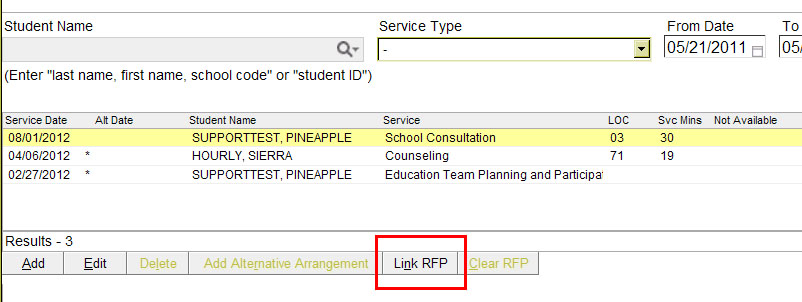
After a Billable Service is documented and saved, the Link RFP button should become active. In the example below, this is the main screen of the Service Log, which lists all logs entered by the service provider. After a log is highlighted, the Link RFP button becomes active.
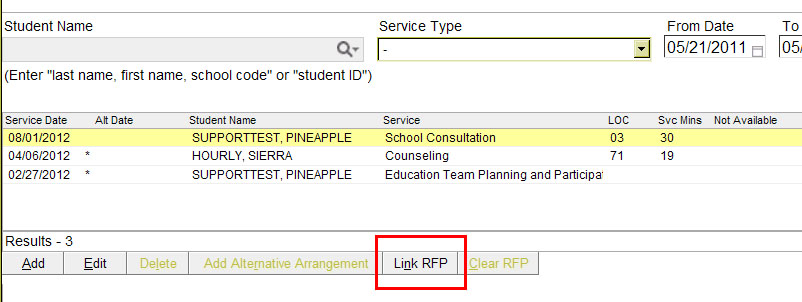
In some cases, after you click the button, you might see a blank list, which means you cannot link an RFP:
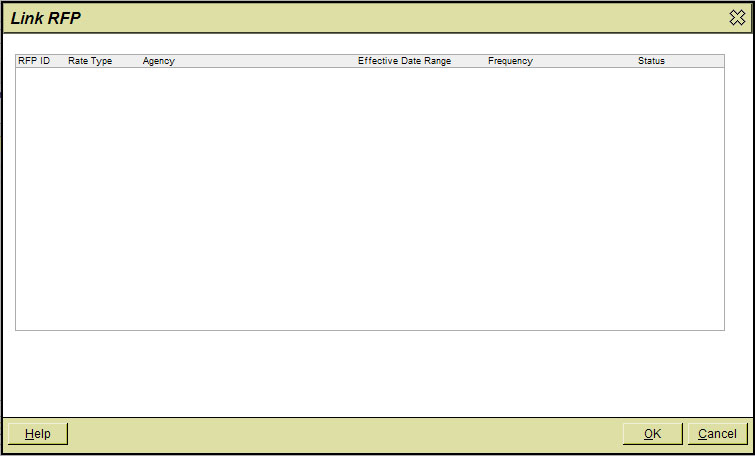
Several common reasons for this are described below. They should be resolved for the service to become billable.
REASON |
HOW TO RESOLVE |
The RFP has not been created.
|
Contact the
person who handles billing questions to check on the status of
the RFP.
|
| The Date
of Service does not fall
within the RFP
Effective Date Range.
|
Check your entry in the Service Date field of the Service Record.
|
| The Date
of Service falls within
a Cancellation
Date range in the RFP.
|
Check your entry in the Service Date field of the Service Record.
|
| The Service
Provider is not listed as
a Provider on the RFP.
|
In the RFP, the Providers tab should have your name as a Provider. Contact the person who handles billing questions to resolve this issue.
|