Select
School Profile from the Navigation Menu.
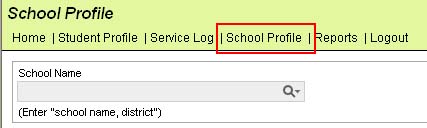
Select the Batch Documents tab.
Select the appropriate Document Group and Document Name.
Click Add.
Select Document then click OK.
Enter Letter Date.
Enter
Optional Description.
NOTE: The Preview
Document link displays an example document and contains no
data.
Add students. Use the standard search box to find specific individuals. Or click Add Multiple Students using the Smart List tab or the Use Search tab to find multiple students. Please note that the Smart Lists tab displays multiple ELL students as follows:
Initial/Annual Letter – for J, J(50), M(06) and L students only
Functionally English Proficient Letter – for M(03) and I(06) students only
After selecting students, click Save.
The Actions menu now displays the following links:
Generate Notifications - Clicking this link will update all the Parent Notifications tab of each student's ELL Worksheet.
Print Notifications - This link displays conditionally after the Generate Notifications link is clicked. Clicking Print Notifications will present a PDF letter for all selected students.
Confirm Notifications - This link displays conditionally after the Print Notifications link is clicked. Clicking Confirm Notifications will close the batch and update the student’s worksheet with current demographic data and parent notification date (for new ELL students).