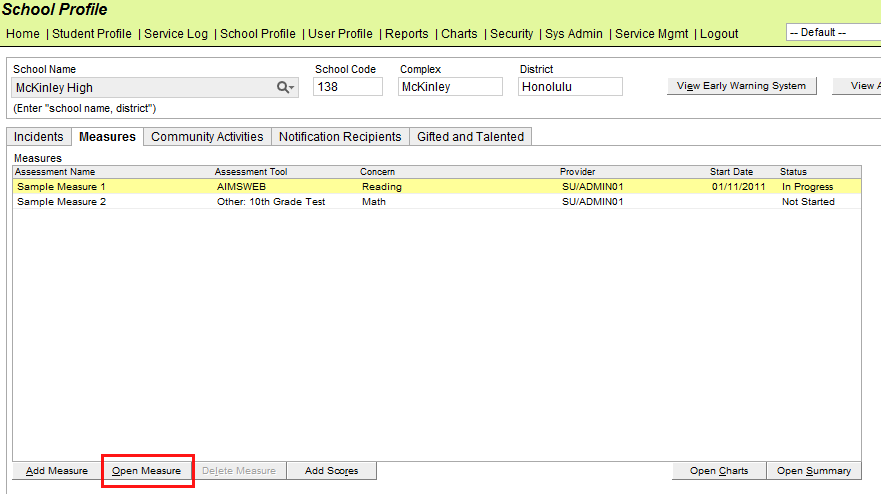
To mark a Measure as Completed:
Highlight the Measure on the Measures tab of the School Profile.
Click Open Measure to open the measure for editing.
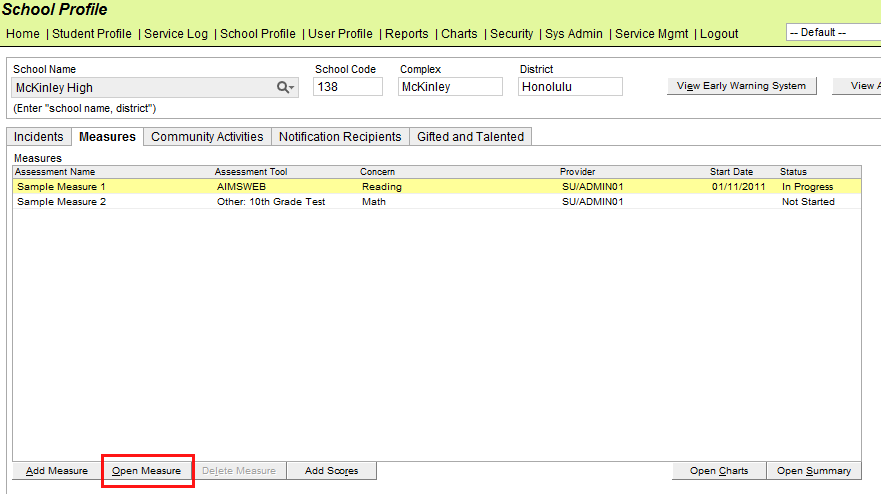
Click the Completed checkbox on the Measure Details tab of the Measure Setup screen.
Save and Close the Measure.
Once the Measure is marked as completed, all Student Measures associated with that particular assessment are also marked as completed automatically. Student measures cannot change to Not Started or In Progress unless the entire Measure is changed back to a status of In Progress.
By repeating the process above and unchecking the Completed checkbox in the Measure Details tab, the Measure can be changed back to a status of In Progress. Unchecking the Completed checkbox in the Students tab of the Measure Setup screen or the Student Measure screen will change the Student Measure to Not Started (no Assessment Dates) or In Progress (at least one Assessment Date).