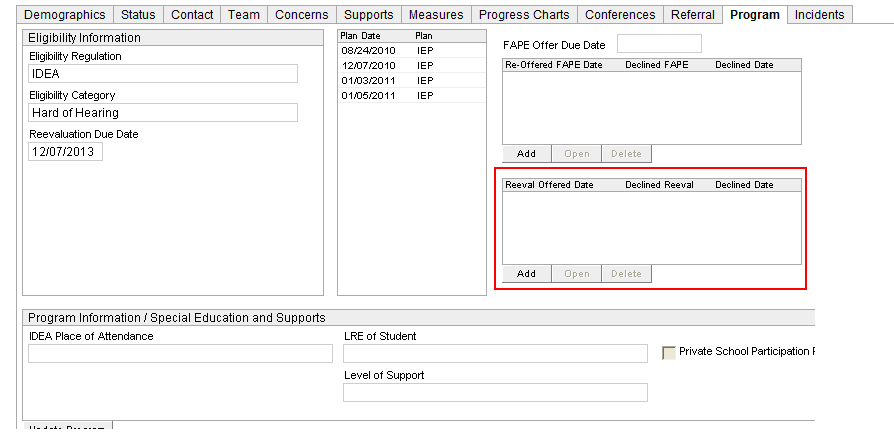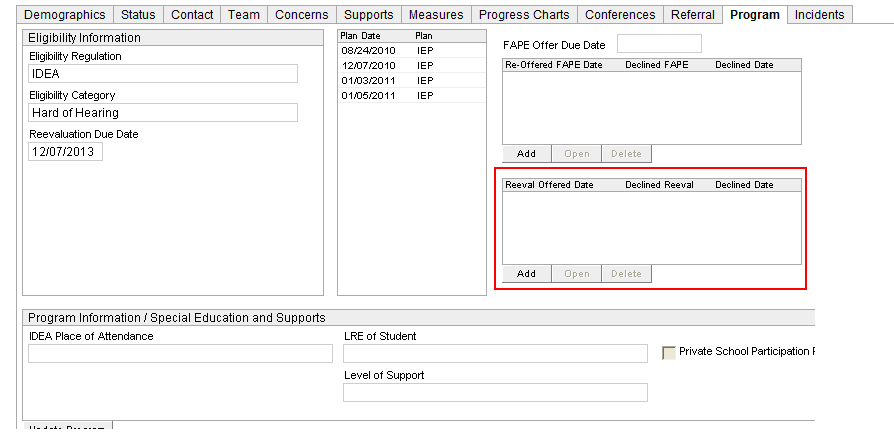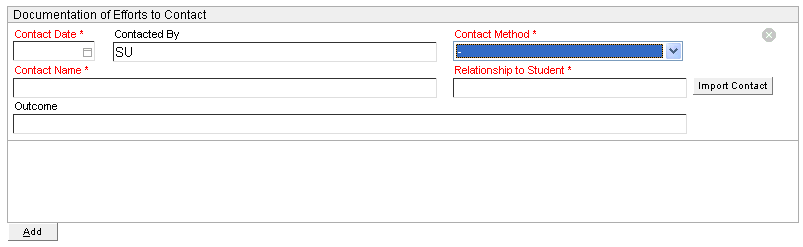Decline Reevaluation
Record decline Reevaluation information
on the Program
tab of the Student Profile.
- Any previous Decline Reevaluation
records are displayed on the Program
tab in a list box.
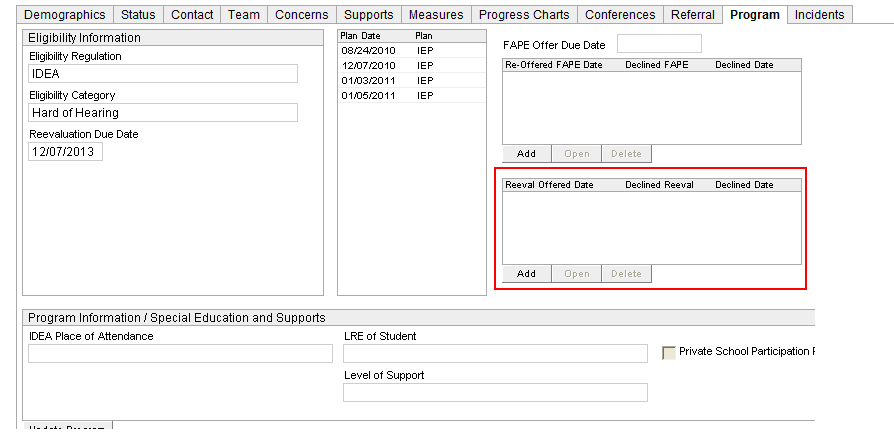
- To create a new Decline Reevaluation
record click the Add button
in the Decline Reevaluation list box. This will display the Decline Reevaluation screen.

- The Reevaluation Offer Date and Declined Reevaluation fields are
displayed as required fields.
- If “Yes” or “No Response (Multiple Attempts)” is selected from
the Declined Reevaluation drop-down list, the Decline
Date is displayed as a required field.

- If parent did not respond after multiple efforts by school to make
contact, click the Add button
of the Contact Efforts section
to document at least two, unique contact efforts.
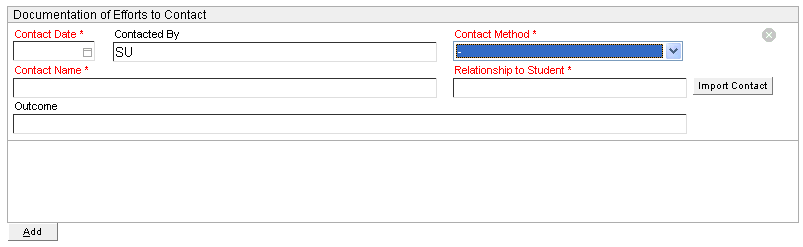
- The Contacted By field
in the contact information repeating section is populated by the logged
in user’s name.
- Select the Contact Method from
the drop-down list. Options include:
- Telephone
- Personal Contact
- Regular Mail
- Return Receipt Requested
- Personally Delivered
- E-mail
- Fax
- Select Import Contact to
select the individual who was contacted. The
Import Contact button displays a dialog box that lets
you select an individual from the student's list of contacts. The
selected contact’s information populates the Contact Name and Relationship
to Student fields of the contact information repeating section.
- After saving and closing, the Decline Reevaluation record will
be listed in the Reeval Offered Date
section of the Program tab.
NOTE: existing records can be modified by highlighting the appropriate
row and clicking on the Open button.