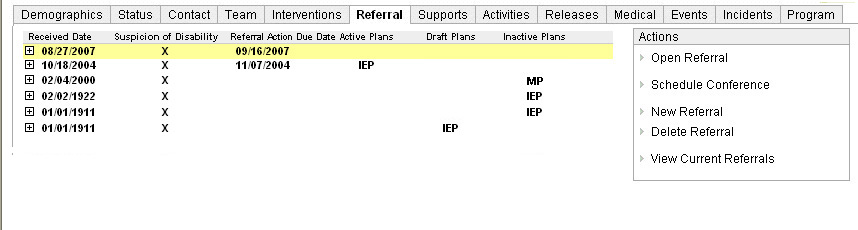
Expandable View is a feature that helps you manage documents grouped in a hierarchy. After you log a referral, you will see documents displayed in the Expandable View format on the Referral tab.
This is an example of what Expandable View looks like.
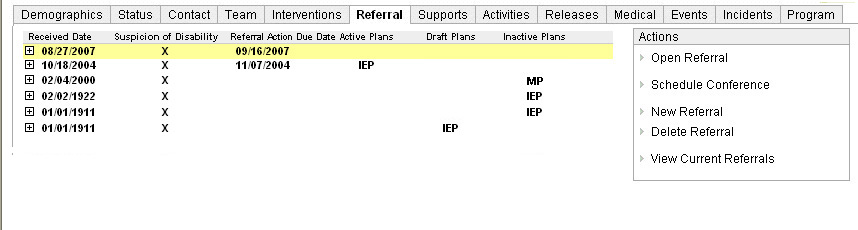
This is the Referral tab of a Student Profile. The Actions menu changes according to the document you select.
Expandable View has the following features:
Maximum Information - The function maximizes screen "real-estate" by presenting comprehensive record sets in a single screen, reducing the need to scroll.
Context-Smart Tasks - When you select a document, only relevant tasks appear in the Actions menu, helping you move through the process faster.
Keyboard Shortcuts - To save time, use <Up>, <Down> and <Enter> keys to access and open documents.
Follow these tips for using Expandable View:
TIP: Highlight a record to see tasks you can perform
When you highlight a record, all tasks related to the record are displayed in the Actions menu. Expandable View guides you through the process.
TIP: Expand a record to view related documents
Records that contain child documents have a + sign next them. Select the + sign to expand the record and view child documents. Similarly, select the - sign to hide child documents. Save time by using the following:
<Up> and <Down> arrow keys to select a row and <Enter> to expand or collapse a list.
<Tab> key to access the Action menu. <Shift><Tab> keys to return to the referral documents.
You are able to drill down to child documents but not lose access to other referrals and screen navigation.
TIP: Look at list headings to find the child document you are looking for
All child documents are displayed under list headings. To locate a child document, look at list headings first.
TIP: "Refresh" Documents in a Referral
In some cases, after you add a document to a referral, the + sign does not display to indicate that the document had been added. Double-click the row to "refresh" it, and the + sign is displayed.
Finding a Plan on the Referral Tab
On the Referral tab, some referral rows may contain 504 Plan or IEP.
If a referral row contains 504 Plan or IEP, please note what it means:
Active Plans - The referral contains the active plan for the indicated plan type (e.g., if IEP, the referral contains the active Action Plan).
Draft Plans - The referral contains the latest editable draft for the indicated plan type. Old drafts that are no longer editable will not be marked.
Inactive Plans - Plans that were once activated but are no longer active and cannot be edited.
More information:
For more background on referrals, see About Referrals.
See the Actions Menu Reference for a comprehensive list of actions that are available when you highlight a referral document.