Select User Profile from the Navigation Menu.
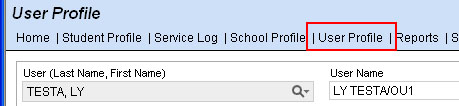
Use LiveSearch to select a user.
On the Student Teams tab, the Student Team List displays all students the user is currently assigned to.
To add students:
-
Click Add.
-
Use the fields Student Search to find a student or a group of students. For example, if you select your School and Grade 4, then leave the other fields blank, your search will yield all the grade 4 students in your school. NOTE: Search results are based on students you are authorized to access.
-
Place a checkmark beside each student who will be assigned to the user.
-
Click OK.
To remove students:
-
In the Student Team List, check students.
-
Click Remove.