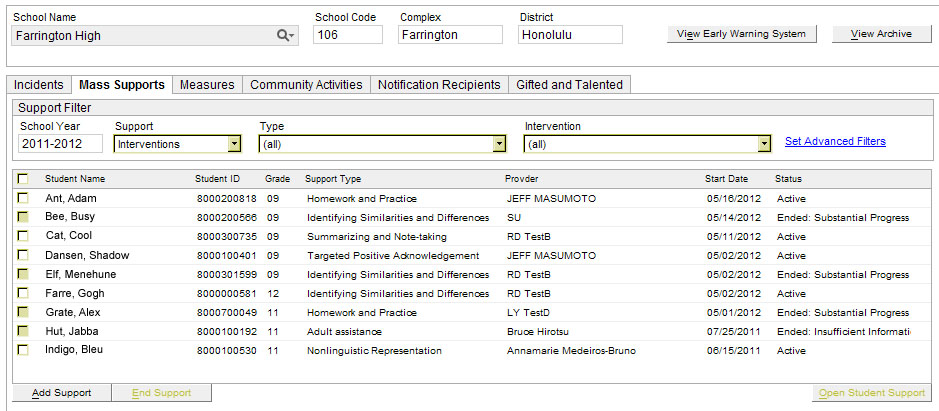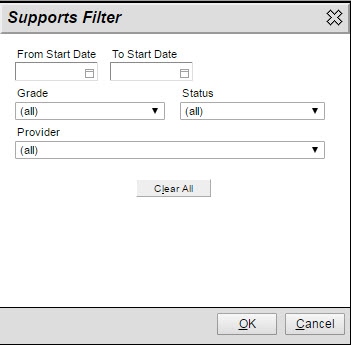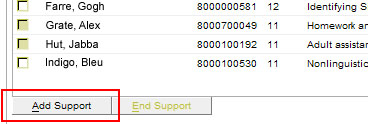Mass Supports
Schools can mass-enter data for Interventions,
Walk-in Counseling, ELD Curriculum,
and select programs for students in the same school. The School
Profile > Mass Supports tab also provides schools with a view
of students who have been provisioned with various Interventions,
Programs, Walk-in Counseling, and ELD Curriculum supports.
IMPORTANT
NOTE: You can mass-enter supports but cannot
mass "undo" the action, once you complete. Corrections
to the student records must be done individually. Please double-check
your entries before committing changes using the mass supports feature.
To mass enter supports, do the following:
Select
School Profile from the Navigation Menu.
 \\
\\
Search for the School.
Select
the Mass Supports tab. The
School Year defaults to the
current school year.
Use
the drop-down menu to select a Support.
Fields and functions at the top of tab help you narrow down students
whose records you want to view. The secondary filters display according
to the selected support.
In the example below, Interventions is the selected support. The secondary
filters are Type and Intervention.
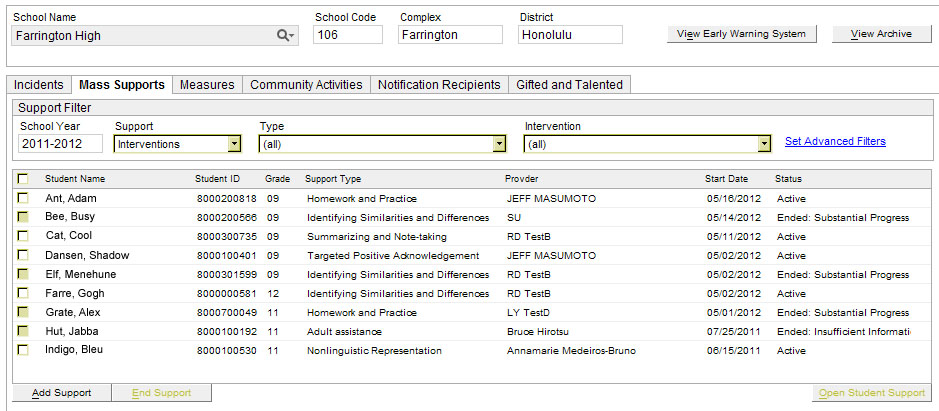
You can narrow your results even further by clicking Set
Advanced Filters.
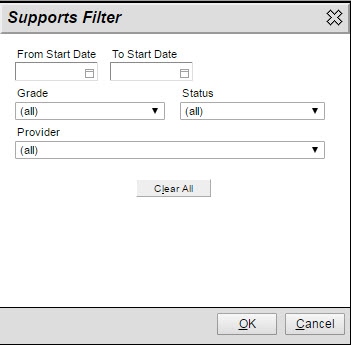
If you set a filter, a magnifying glass is displayed indicating a filter
is being used to show results.

The filter will continue to be used until you click on the magnifying class
and in the modal window click Clear.
Once
you select a Support, you
can use the tab to do the following:
View
students - Students whose records display in the list are
receiving the selected support. You can highlight any record and
click Open Student Support.
The screen that is displayed is the same screen that can be accessed
from the Student Profile,
and as such, can be edited if doing so is allowed in the Student Profile.
Add
supports (mass) - To add a support to multiple students,
click Add Support.
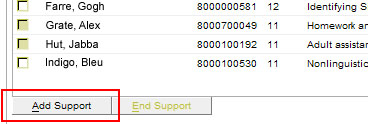
You will be presented with modal windows that require you to make selections
before proceeding to the entry record. For Programs,
you currently can add one of three types: Title I - Targeted Assistance
program, School Program and Gifted and Talented (note that this is listed
only if it had already been added on the Gifted
and Talented tab.)
After making your selection, you will see entry screens that are similar
to the ones available in Interventions,
Walk-In Counseling, ELD
Curriculum, and other programs available on the Supports tab. The main difference is
that you have an Add Students tab that
allows you to use search filters to select multiple students.
NOTE: When adding Interventions
with this method, you are required to Add
New Goal. Selecting an existing goal is not an option.
Proceed with completing the record. Once saved, your entry will apply to
all selected students. Again, you cannot mass "undo" your changes,
though you can make changes to individual records.
For Reference to ELL Instructional Materials,
click here.
 \\
\\