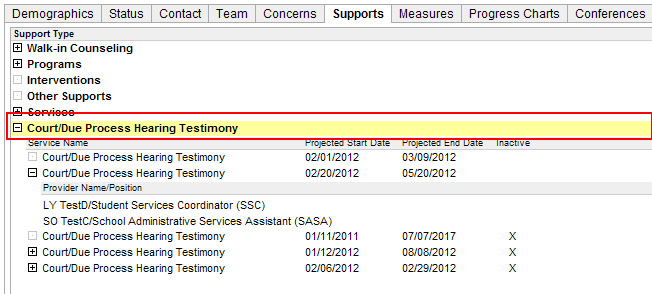
Court/Due
Process Hearing Testimony is part of the Student
Profile > Supports tab.
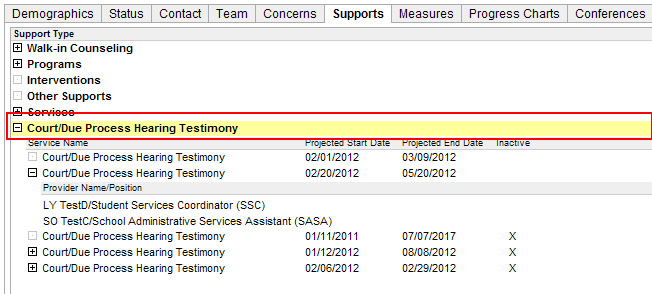
The Court Due/Process Hearing Testimony node provides several functions:
To provision supports for students for Court Due/Process Hearing Testimony. See below for instructions for provisioning services and adding service providers.
Once
the services are provisioned and the service provider is assigned,
the service provider can go to this tab to access the Service Log and, if applicable,
enter Billable Services.
Provisioning
Services and Add Service Provider
The following instructions are for:
(1) Provisioning Court Due/Process Hearing Testimony services and
(2) Adding providers to this service.
Provision Service
Add Provider
Once the service
provisioned, the school can add providers. Start by highlighting the
appropriate row containing the service. The Actions
menu will change.
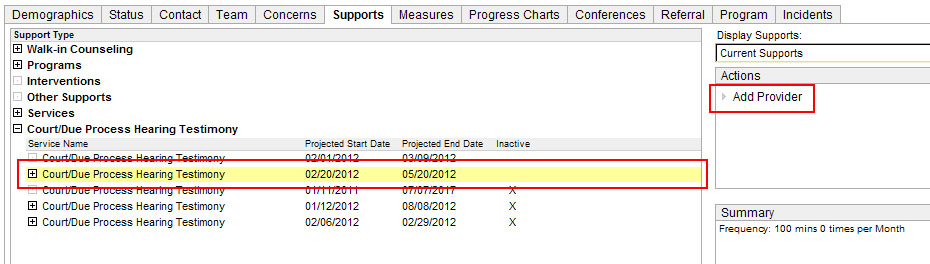
From the Actions menu, select Add Provider.
From the Add Service Provider window, select the Service Provider.
Click Save or, if adding multiple providers, Save & Next. Click Close. The service provider is now added under the provisioned service.
Once service providers are added, they can document their services in the Service Log, which is linked from the Supports tab.