Login to eCSSS with appropriate security rights.
Select Service Mgmt from the eCSSS Home screen:

Select the Supporting Documents tab:

Click the Add button.
In the Select Document Format window, select Emotional Behavioral Assessment (PP) from the drop-down list:
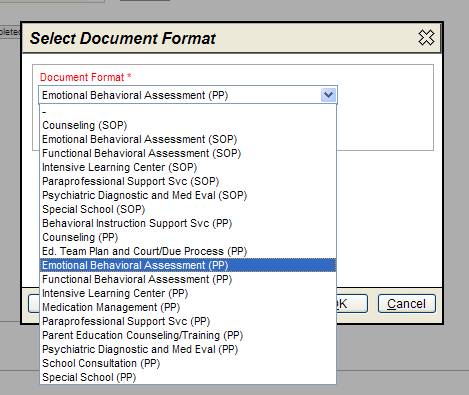
Enter data into the Emotional Behavioral Assessment (PP) as follows:
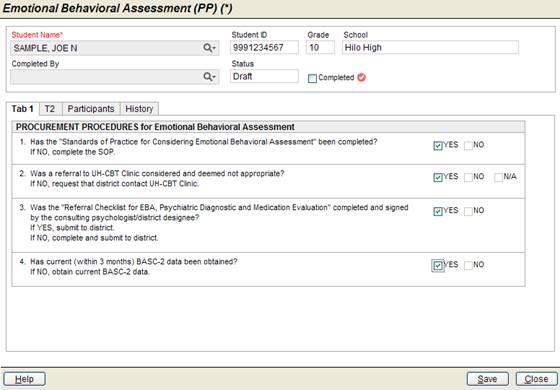
Student Name: Select a Student.
Completed By: Select yourself or an SSC
Complete document specific information on each tab (optional)
Participants tab: Add any participant
i. Click the Add button
ii. Enter participant last name
iii. Click the OK button
Check the Completed box
Save the Emotional Behavioral Assessment (PP) document
Close the Emotional Behavioral Assessment (PP) document