Typing a Date
Type dates in MMDD format (unless date is not this year, in which case you must enter MMDDYY). Once you exit the field, the date is auto-formatted with slashes, current year and century.
For example, if you enter 0303 and exit the field, the result is:
![]()
NOTE: If the date is not this year, type in six digits. For example, for March 3, 2020, type in 030320.
Using Calendar to Select a Date
Click the calendar
icon.
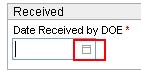
Use drop-down lists when
you need to select a different month
or year. Click a date or the
Today button. The date is
displayed in the date field.
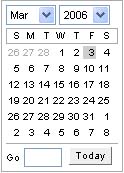
Optionally, you may go forward or back to another day, week, month or year using the Go field. Enter combinations of the following then press <Enter>:
f = forward
b = back
d = day
w = week
m = month
y = year
numbers = number of days, weeks, months or years to go back or forward
Here are few examples:
Typing f1m then <Enter> takes you forward 1 month.
|
Typing f1w then <Enter> takes you forward 1 week
|
Typing b1w then <Enter> takes you back 1 week |
TIP: Saving Wrong Date Causes Problems
Be extra careful when entering dates. eCSSS "remembers" the latest date that is saved, even after you change the date to an earlier one. Wrong dates will cause problems when you try to activate a 504 Plan or IEP.