

Version 1.4.0 | Release Date: 3/17/2008
This document describes enhancements made to eCSSS. For step-by-step instructions, go to the Help Index (Help page titles referenced below when applicable).
1. General
Required fields – Required fields labeled in red with * .(See Help: Using eCSSS - Basic Tips)

New Version reason – For New Version, user must provide reason (captured in Audit Log). Excludes Action Plan (AP). (See Help: Basic Tips, Developing Plans: Important Reminders)
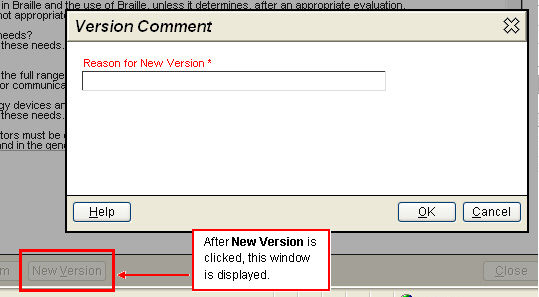
2. User Profile – Student Team and Service Log
User Profile function provides limited management of user access rights:
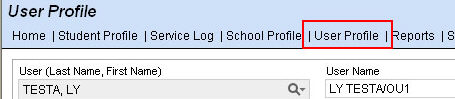
Student Team: Assign user to multiple teams – Go to Student Team tab to assign a user to multiple teams. (See Help: User Profile folder.)
Service Log: Assign designee to enter data – Provide access to users who enter data on a provider’s behalf. (See Help: User Profile folder.)
3. Student Profile
Advanced student search – When doing an Advanced student search, the Status field defaults to both active and inactive students. (See Help: Using Advanced Search Options)
Interventions tab – Interventions tab added to Student Profile. Interventions Tried removed from referral (See Help: Interventions, Interventions Descriptors, Create Current Performance)
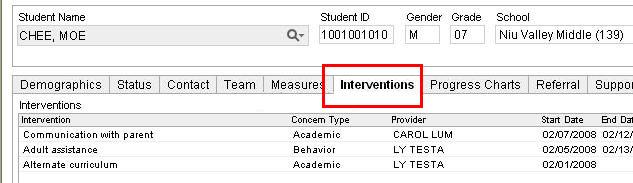
Event tab – Restrict edit access to designated author and system administrator. (See Help: Event Log)
Program tab – Document decline FAPE for reevaluations. (See Help: Program)
4. Conference
New IEP Input for IEPs only – In Schedule Conference screen, Excuse Participant checkbox is available only when purpose is marked If IDEA eligible, develop an Individualized Education Program (IEP). When person is excused, New IEP Input becomes available in the Actions menu. (See Help: Schedule a Conference, Enter IEP Input for Excused Conference Participant)
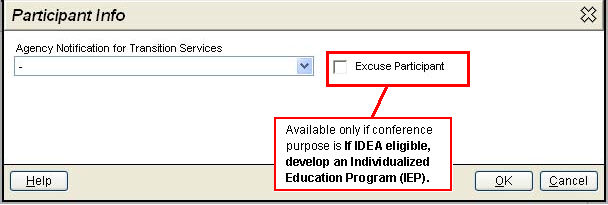
Identify Administrator/Designee – In Actual Conference screen, you can identify which participant is the Administrator/Designee. (See Help: Document Actual Conference)
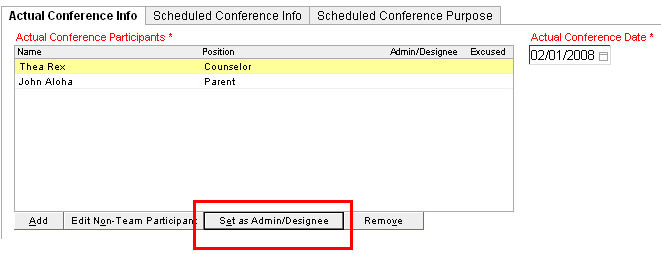
5. Referral
Interventions Tried – Removed. Moved to Student Profile.
6. Current Performance
Interventions tab – Interventions tab added to Current Performance. (See Help: Create Current Performance)
7. Consent
Consent 102c: No Response – For the Consent Given field, No Response has been added as an option. (See Help: Consent 102c)
8. Assessment Report
Request for Assessment – The Request Assessment link is displayed in the Actions menu only if Assessment Needed in the Evaluation Status = Yes.
Access Restriction for Assessments – Assessment report is editable by the assessor only. (See Help: Add an Assessment Report)
9. Eligibility
Eligibility Decision Date – Date becomes required only when a Filed Date is entered and Eligibility Determination is saved. (See Help: Document Eligibility Determination)
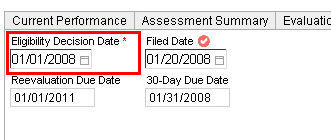
SLD Worksheet – The Student is currently identified as SLD checkbox does not display for Initial evaluations. (See Help: SLD Description Tab)
10. Action Plan (AP)
Current Performance tab – Add Benchmarks, GLOs. (See Help: AP-Current Performance)
AP Summary printout - Printout shows current year’s supports only for Group and Single supports. Additional information from Actions tab is on printout, including closure reason. Student name on all pages. (See Help: Documents in the AP folder.)
AP Progress Report – Add Benchmarks, GLOs. Add print feature. (See Help: AP Progress Report)
11. Modification Plan (MP)
PLEP – User can edit PLEP and/or replace with any Current Performance within a referral. After MP is activated, PLEP is locked. (See Help: MP-PLEP)
Statewide Assessments – New tab added. (See Help: MP-Statewide Assessment)
Service Availability Date – The Service Availability Date field, which used to be on the Evaluation Status screen, is now on the Modification and Related Services tab. (See Help: All documents in Evaluation Status folder, MP-Modification and Related Services)
Actions tab – This is the new Actions tab:
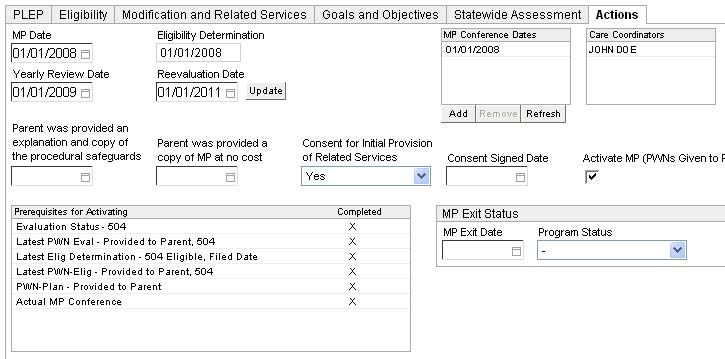
New MP Actions tab functions include (See Help: MP-Actions):
Two fields added: Parent was provided an explanation and copy of the procedural safeguards and Parent was provided a copy of MP at no cost.
New field, Consent for Initial Provision of Related Services, added with dropdown selections that include No, Yes and N/A. If Yes, Consent Signed Date is displayed.
Deactivating plan using MP Exit Date.
For New Version, more flexibility with updating MP Conference Dates.
Table displaying Prerequisites for Activating that have been met.
DRAFT watermark – DRAFT watermark on printed MP drafts.
No length limit on printed MP – Text field is not limited by number of characters for modifications. All entered data for modifications will appear on printed form.
12. Individual Education Program (IEP)
Services tab – Frequency of Daily is allowed for Transportation only. (See Help: IEP-Services)
Actions tab – This is the new Actions tab (See Help: IEP-Actions):

New IEP Actions tab functions include:
For New Version, more flexibility with updating IEP Conference Dates on plans.
Service Availability Date field, which used to be in the Evaluation Status screen.
Table displaying Prerequisites for Activating that have been met.
DRAFT watermark – DRAFT watermark on printed IEP drafts.
Font and space on printed IEP – Font size and wasted space corrected on printed IEPs.
13. Inactivate Service Provider – For AP, MP and IEP
Request Service Provider tab – Users can now mark service providers as Inactive from the Request Service Provider window. Doing so does not lock provider’s access to Service Log. The indicator is for information only. (See Help: Request Service Provider)
14. Progress Report
IEP Progress Report – Note the following enhancements (See Help: IEP Progress Report):
Goals and Objectives – When entering evaluations about a student’s progress, the associated Goals and Objectives are displayed in the progress evaluation window.
Evaluator’s name – The name of the person logged into eCSSS is the default evaluator.
15. Service Log
Multiple services for same service type – Revamped template system provides more flexibility for logging services. (See Help: Service Log)
Logging inactive services – Providers can back-enter log entries for services that are inactive. The Service Date must not be more than a year prior to the current date. (See Help: Service Log)
Parents Informed – This field is not available when Alternate Activity or Alternate Arrangement is selected. (See Help: Service Log)
AP services in Service Log – AP services can be documented in Service Log. (See Help: Service Log, About Action Plan, About Supports and Services, AP-Supports)
Additional fields – Group Size and Documentation of Service fields have been added to Service Log screen. (See Help: Service Log)