Select Schedule Conference
from the Actions menu.

A conference is a meeting in which Student Team members collaborate to address a student's needs. Within the Student Support Process (SSP), conferences serve different purposes.
To Schedule a Conference, do the following:
Search for a student and select the Referral tab.
Highlight the any one of the following:
Referral - The top-level document of the referral.
Any stage -
Select GATHER DATA,
DEFINE NEEDS or PLAN.
Select Schedule Conference
from the Actions menu.

Enter Scheduled Date in MMDDYY format. (Tips for entering dates.)
Enter Scheduled Time in H:MM am or H:MM pm format (e.g., 7:00 am or 12:30 pm).
Enter Scheduled Location of the conference.
Enter Announcement Date.
In the bottom left corner in the Scheduled Participants box, click Edit.
For Participant Type, select either of the following:
Team Member - Select a Student Team member. TIP: Check Name to select all members, then uncheck names of those who are not invited. Click OK.
Non-Team
Member - Type in the person's
name and position. Click OK.
Participants are displayed in the list.
If you are scheduling a conference for a student suspected of having
a disability, you may take any of the following additional actions:

Add Participant
Info - Do any of the following actions:
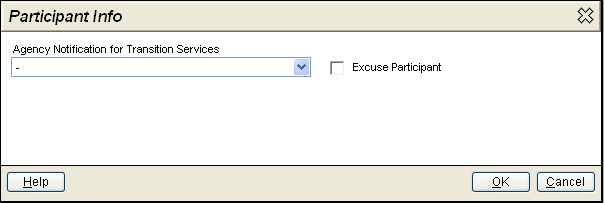
Agency Notification for Transition Services - If applicable, indicate whether the individual is an agency representative who will help the student transition into the DOE (Part C services for Pre-K) or out of the DOE (post-secondary).
FOR IEP CONFERENCE
ONLY: The Excuse Participant
checkmark will be displayed for the conference if one
or more of the following are marked on the Conference
Purpose tab:
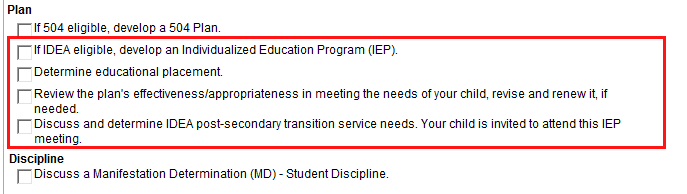
If an essential member (SPED or General Ed.
Teacher) of the team cannot attend the conference, check Excuse Participant.
After saving this conference record, please complete the Agreement to Excuse from Attendance
form.
Add Notification - Document how the individual was notified. Limited to 100 characters. For IEPs,entries are for section 27 of the IEP form.
Remove Participant
- Remove the individual from list by clicking ![]() .
.
On the Conference Purpose tab, select reasons that apply. The Manifestation Determination can be checked, if the student has disciplinary problems that have resulted in suspension and a conference is required.
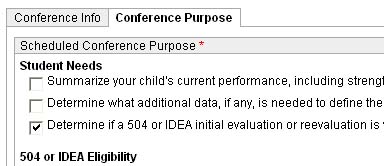
When done, click Save.
To print, click Print Form. This button is displayed only after you click Save.
In eCSSS, conference documents are displayed in referrals as shown below.
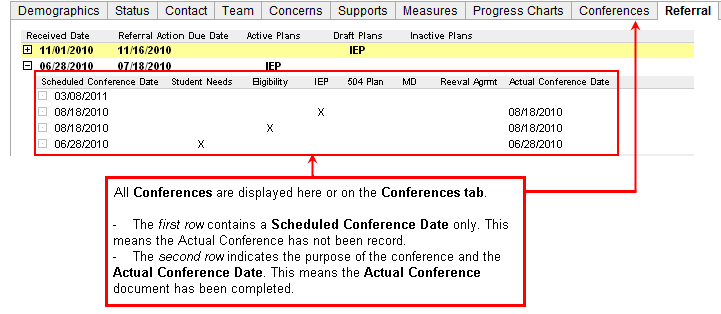
IF CONFERENCE DOES NOT DISPLAY: If you save a conference and it does not display in the Referral view, refresh your browser window. When you return to the referral, the conference will be displayed.
For an overview, see Student Support Process - Quick Guide.