Highlight DEFINE
NEEDS. The Actions
menu selections will change. Select New
Current Performance from the menu.
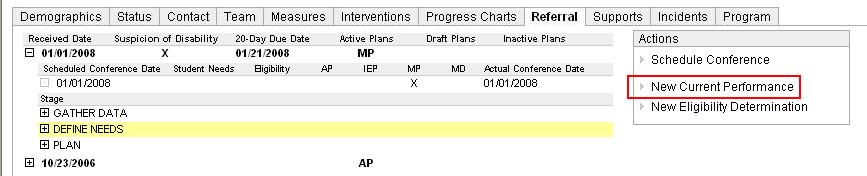
The Current Performance window will open.
On the Current Performance tab, enter the Statement Date and select the student's Learning Style. You can select only one, so select the primary learning style.
Review information on the following tabs, which are read-only and cannot be edited:
HSA - Hawaii Statewide Assessment scores.
Discipline - Disciplinary incidents logged in Safe School Information System (SSIS).
Go to the Interventions Tried tab to select interventions for the Current Performance. The tab is blank until you select interventions that are relevant to the current referral.
Click Add.
The Interventions Tried window opens, showing all interventions listed on the student's Interventions tab. NOTE: All interventions must originate from the Interventions tab. If the student's Interventions tab is blank, you will not be able to add interventions to the Current Performance document.
NOTE: The From Date and To Date fields are filters you can use to narrow the records that appear in the list below. You can disregard this filter if the window contains only a few entries.
Check all interventions that apply.
Click OK.
You are returned to the Interventions Tried tab.
Go back to the Current Performance tab and review the Performance Input as a team. The team may choose to add additional Performance Input items, as appropriate.
The team must collectively select which Performance Input items should be addressed in the plan. To select an item, click Select.
The following text fields become editable, and the team can enter statements:
Description of Behavior with Evidence
Need Statement
To add new performance information to the Current Performance record:
Select a Performance Category.
When applicable, select a Performance Attribute.
Identify whether it is a Strength or Challenge.
Click Add Performance.
Two text fields become available - Description of Behavior with Evidence and Need Statement. . Enter statements into the fields as appropriate.
Review the page to ensure that it reflects the consensus of the team.
Click Save then Close.