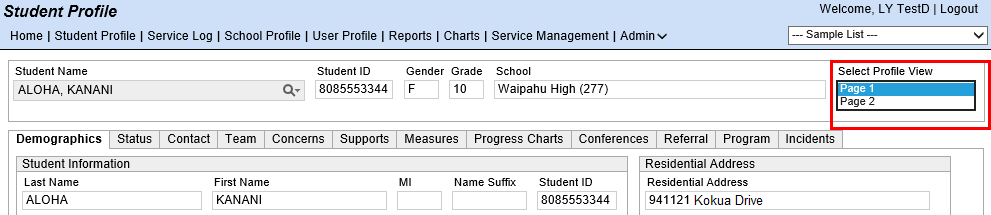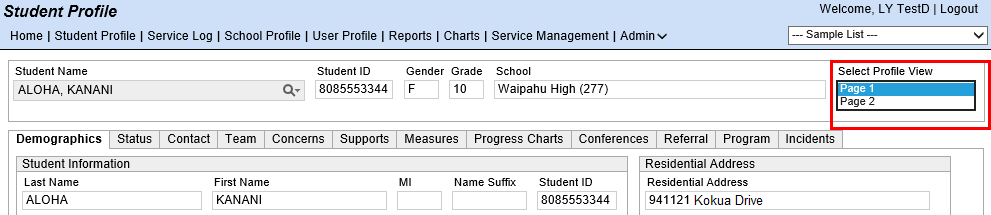Change Default Display of Tabs for Student Profile
Use the User Preferences function
to set the default display on the Student Profile
In the example below, the Student Profile
defaults to display Page 1. You
can set the default to Page 2.
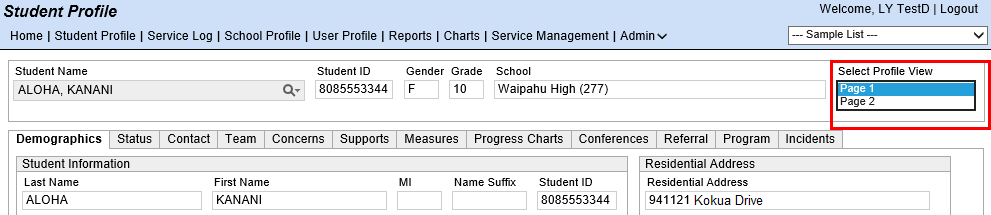
- Select User Profile
from the Navigation Menu.
- Select the User Preferences
tab. NOTE: If the logged-in user uses LiveSearch
field to search for a different user, the User
Preferences tab is hidden.
- Highlight Default Student Profile
View and click Open.
- Select the view you want as your default (Page
1 or Page 2). NOTE:
You will only see tabs you are authorized to view.
- Page 1 Tabs: Demographics,
Status, Contact, Team, Concerns, Supports, Measures, Progress
Charts, Conferences, Referral, Program, Incidents.
- Page 2 Tabs: Activities,
Releases, Medical, Events, Transportation.