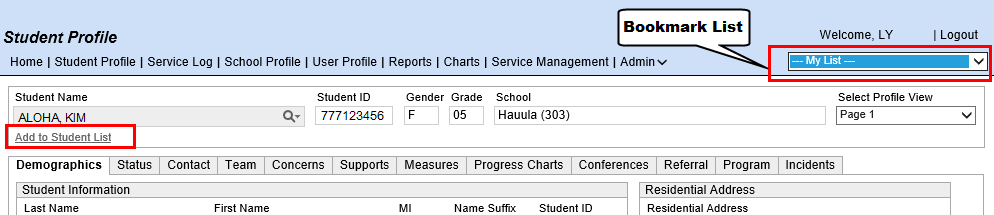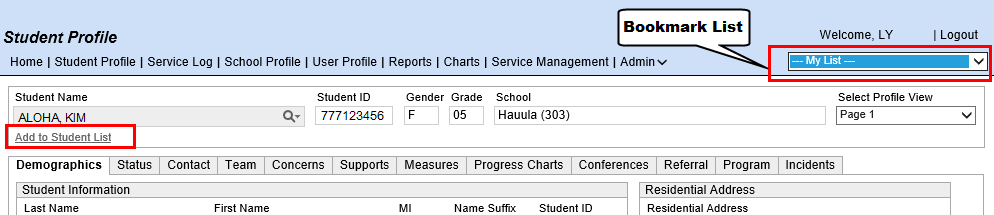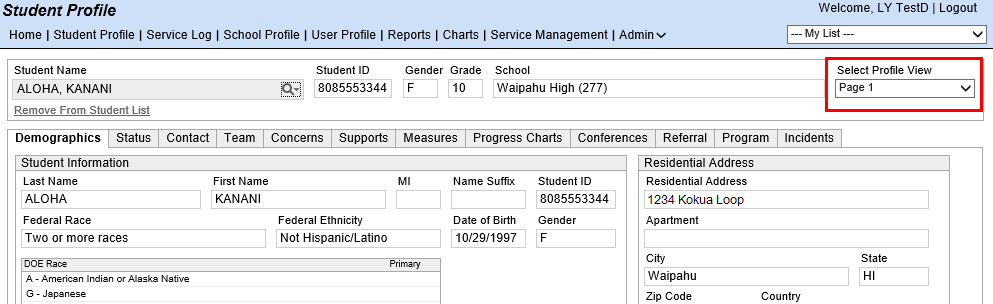About the Student Profile
The Student Profile is the “master”
record for each student and serves as the starting point for recording
all support activity. You access the Student Profile by first searching
for a student
The Student Profile screen provides
access to the following:
- Comprehensive Student Support
Services record – Information includes demographics, referral
history, behavior, program involvement, contacts, health summary,
Release of Information, and Department of Health data.
- Quick access to key documentation
tools – Central screen for documenting support activity through
all stages of the Student Support Process and Continuum of Proactive
Student Supports.
The Student Profile contains
the student's Demographics Summary
across the top of the record, as well as on the Demographics
tab of the profile.
You can create one or more lists of students
from the Home page, then set one
of the lists to be your bookmark
list, which is accessed through the drop-down list shown below (pictured
as -- Default -- below). Clicking
the Add to Student List link (boxed
under the LiveSearch field) adds the current Student Profile record to
the bookmark drop-down list.
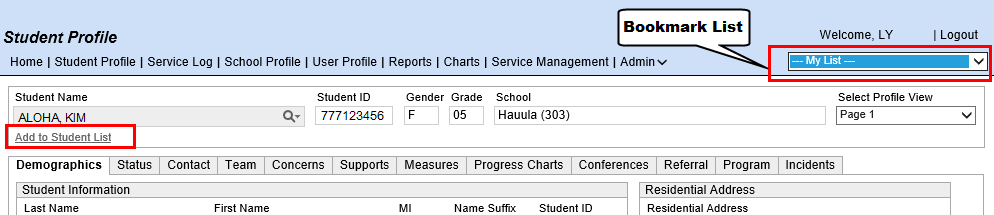
Tabs
in the Student Profile
The Student Profile
contains several tabbed pages that allow you to perform a variety of functions
related to the student.
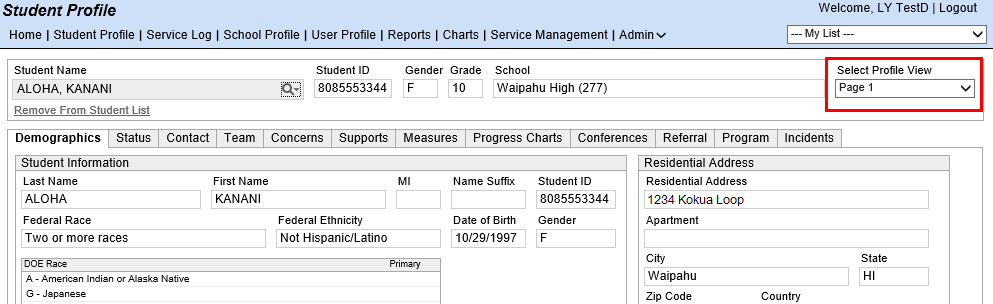
The following additional tabs are shown on
Page 2 of the Student Profile,
which you can navigate to by selecting Page
2 in the Select Profile View field
in the top right corner of the screen.

Page 1
The following tabs are the default tabs that display once you locate
a student record. NOTE: You can change the default display of tabs in
the Student Profile by using the
User
Preferences function.
- Demographics
- Displays general demographic information about the student. This
information is imported from the Student Information System (SIS)
and cannot be modified within eCSSS.
- Status
- Displays lunch status, language information, and Statewide Assessment
scores. This tab is read-only and cannot be edited.
- Contact
– Lists contacts for the students. Contacts are individuals associated
with a specific student, such as relatives or caregivers. The information
that comes from the Student Information System (SIS) cannot be modified
within eCSSS. However, eCSSS users are able to add more contacts,
as appropriate.
- Team
– A group of individuals who collaborate to address a student's needs.
Tab is blank if no team has been assembled for the student. Otherwise,
you will see member listings that display the person's position, name
and indication regarding whether the member is a Care Coordinator
and/or IEP Coordinator.
- Concerns
-- The Continuum of Proactive Student Supports originates with Concerns.
Concern Inputs, SMART Goals and Interventions are documented
in the Concerns tab.
- Supports
– Provides a single point of reference for all active supports being
provided for a student, including Walk-Counseling, Programs, Interventions,
and Related Services.
- Measures
- Measures provide a way to track a student's progress using a variety
of assessments. Assessments may be standardized tests or other means
of measuring a student's progress. By looking at how the student does
on measures over time, it is possible to determine the effectiveness
of specific interventions.
- Progress
Charts - Progress Charts provide a way to visualize which
supports successfully contribute to the student's progress. Progress
Charts can be used to combine information from Measures and Supports/Services
to show which particular support or combination of supports and services
result in improvement.
- Conferences
-- Provides a single point of reference for general student support
conferences as well as Referral conferences.
- Referral
– Used to document all referrals in eCSSS. Through a referral, you
are able to develop IEPs or 504 Plans via the Student Support Process
(SSP). The Referral tab employs an expandable view, which optimizes
the way you access information.
- Program
- Displays a summarized view of plan information (i.e., 504 Plan or
IEP). This tab is also used to update placement of attendance, level
of support and whether parents decline FAPE.
- Incidents
- School-related incidents, including misconduct, discipline, school
searches and seizures, reporting offenses, police interviews and arrests,
and restitution for vandalism are all part of the Hawaii
Administrative Rules Title 8 Department of Education Subtitle 2 Education
Part 1 Public Schools Chapter 19 regulations. Schools record and
track these incidents in the Incident Log.
Page 2
The following tabs can be accessed by selecting Page
2 of the Student Profile
(from a selection box in the upper right corner of the Student
Profile screen):
- Activities
– Displays student’s participation in Parent-Community Networking
Centers (PCNC) activities.
- Releases
– Tracks consents for the release of information related to the student.
The DOE is prohibited from releasing any education records or personally
identifiable information without the written consent of the parent
or student, if parental rights have been transferred.
- Medical
– Displays health information. The information that comes from the
Student Information System (SIS) cannot be modified within eCSSS.
However, eCSSS users are able to add specialist information, as appropriate
- Events
– Functions like a "notepad" where the school can document
information, on an informal basis, about the student that the Student
Team needs to know. Examples include notes about the existence or
revision of a Behavior Support Plan (BSP) or the date a student left
and returned from an extended trip.
- Transportation
- Allows schools to submit a Transportation Curb-to-Curb (ST-11 form)
Service form in eCSSS.