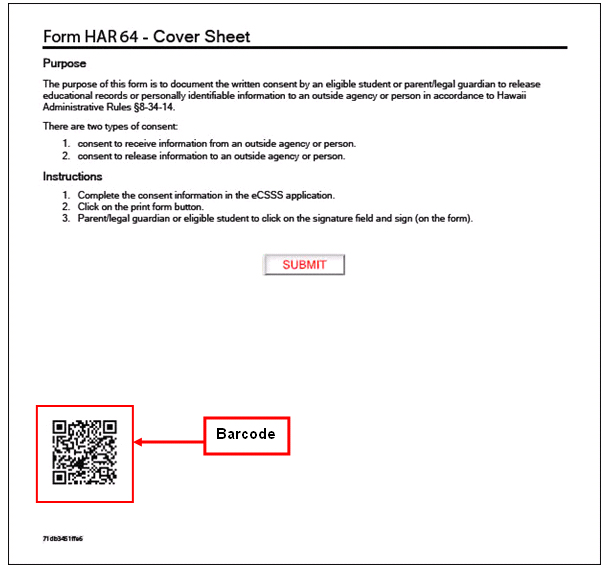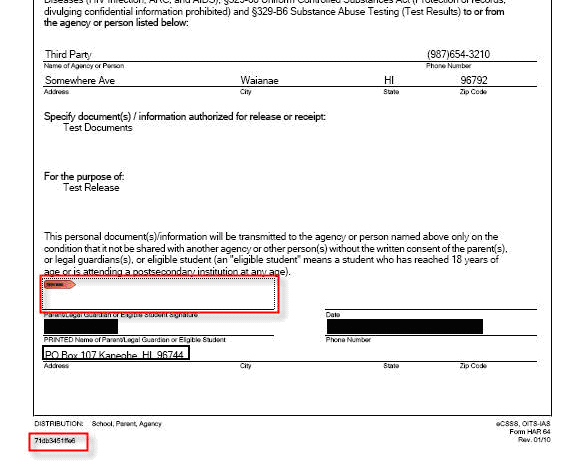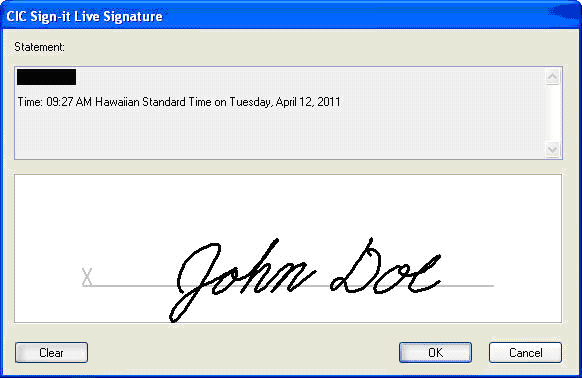From the Select Profile
View, select Page 2.
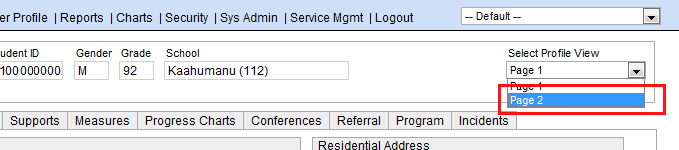
Select the Releases tab.
Under the Release
List list box, click Add.
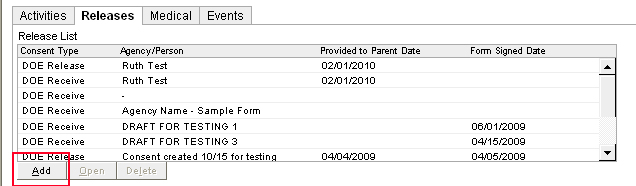
On the Consent Information tab, enter the following information:
Use this screen to keep record of parental consent for release of information. The school must obtain parental consent when the DOE seeks to release information to another party or receive information from another party.
Through this screen, you will be able to fill out and print the Consent for Release of Information form (HAR 64).
Once you fill out the form, you must present it to the parent/guardian, then record the results in this screen.
ELECTRONIC SIGNATURES: This function is for select pilot schools for now. If your school does not have access to the electronic signatures function, please use these instructions instead.
What is electronic signature?
Parents can sign documents using an electronic pen and pad connected to a DOE school computer. This is similar to electronic pen/pads customers use at store checkout counters when signing their credit card slip. The electronic signature becomes part of the student's eCSSS record.
Are electronic signatures required?
No. The parent can sign the form using traditional paper and ink pen, but the printed PDF form must have an accompanying coversheet containing a special barcode (see below). When the signed hard copy is returned to the school, the school must scan and upload the signed document into eCSSS - both coversheet and form. This ensures that the signature is stored in electronic format as part of the student's record, regardless of whether the form was signed electronically or with traditional ink.
The instructions below describes how to schools can either (1) acquire an electronic signature or (2) scan a signed hard-copy form that becomes part of the student's record.
Preparing the Form
To complete a release form, do the following:
From the Select Profile
View, select Page 2.
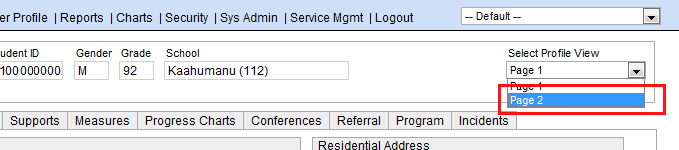
Select the Releases tab.
Under the Release
List list box, click Add.
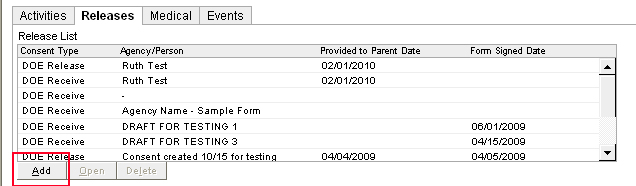
On the Consent Information tab, enter the following information:
Select Consent Type.
DOE Receive - Allow DOE to receive specified information from another named party.
DOE Release - Allow DOE to release specified information to another named party.
When appropriate, enter Provided to Parent Date in MMDDYY format. (Tips for entering dates.) NOTE: This field is required for the signature process.
When appropriate, enter the following:
Form Signed Date - Date written on the signed form from the parent.
Form Received Date - Date the school received the signed form.
Specify document(s)/information authorized for release or receipt - The type of information that will be released or received by your school or office. You may also reference documents.
For the Purpose of - The purpose for releasing or receiving the information.
On the Contacts tab, enter the following information:
DOE School or Office - Use the Import button to identify the DOE entity releasing or receiving the information.
DOE Contact- Use the Import button to identify the DOE contact.
Parent/Guardian - Parent or guardian authorized to grant release. For Name of Parent/Guardian, type a name or click Import. Clicking Import allows you to add a name from the student's contact list.
External Person/Agency - Enter information about the external person or agency sending or receiving the authorized information.
Make sure the Provided to Parent Date field contains a date before clicking Save. The Print Form button is now displayed. Proceed to the next section.
Having the Form Signed and Uploaded into eCSSS
Now that the form is populated with relevant information, you can provide the form to the parent for signature. To proceed, do the following:
Click Print Form. Unlike the normal consent forms, your PDF will display two pages: