From
the Select Profile View, select
Page 2.
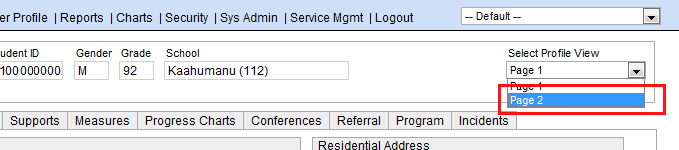
Select the Releases tab.
Under
the Release List list box,
click Add.
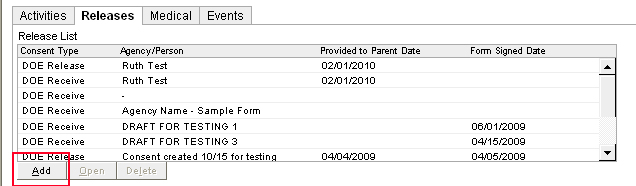
On the Consent Information tab, enter the following information:
Select Consent Type.
DOE Receive - Allow DOE to receive specified information from another named party.
DOE Release - Allow DOE to release specified information to another named party.
When appropriate, enter the Provided to Parent Date. This is the date that the final, signed copy is given to the parent. Entering and saving this date will lock this form and be unavailable to edit or delete.
When appropriate, enter the following:
Form Signed Date - Date written on the signed form from the parent.
Form Received Date - Date the school received the signed form.
Specify document(s)/information authorized for release or receipt - The type of information that will be released or received by your school or office. You may also reference documents.
For the Purpose of - The purpose for releasing or receiving the information.
On the Contacts tab, enter the following information:
DOE School or Office - Use the Import button to identify the DOE entity releasing or receiving the information.
DOE Contact - Use the Import button to identify the DOE contact.
Parent/Guardian - Parent or guardian authorized to grant release. For Name of Parent/Guardian, type a name or click Import. Clicking Import allows you to add a name from the student's contact list.
External Person/Agency - Enter information about the external person or agency sending or receiving the authorized information.
For additional releases, click Save and Next. Otherwise, click Save
PRINTING: The Print Form button is displayed after the release is saved. You may print the document.
Click Close to return to the Releases tab.