INTERNET EXPLORER NOTE: If you are experiencing problems viewing this screen, turn off Compatibility View. Clicking on the icon toggles the Compatibility View on and off.
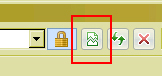
The Transportation tab in the Student Profile is where you can submit a Request for ESY Curb-to-Curb Transportation Services form (ST-11B) in eCSSS. Before using this screen, there are several steps that must be taken first that occur outside this screen. For more background on Transportation services and the pre-requisite steps, please see About Transportation.
NOTE:
ST-11B may be created without having an ST-11 or Transportation
Service in the IEP. This might occur when the ESY service is not provided
at the location where the student normally receives services.
INTERNET EXPLORER
NOTE:
If you are experiencing problems viewing this screen, turn off Compatibility View.
Clicking on the icon toggles the Compatibility
View on and off.
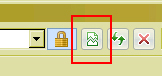
An ESY Transportation Request will be auto-generated in the Transportation tab upon creating and saving an IEP, with a new Transportation Service with Extended School Year marked as Yes. A confirmation message will be displayed upon saving the IEP.
NOTE: If the Transportation ESY information is updated in the IEP, the related ESY Transportation Request will not be updated, and vice versa.
Manually create an ESY Transportation Request by navigating to the Transportation Tab in Student Profile.
From the Select Profile View, select Page 2.
Select the Transportation tab.
From the Actions menu, select New ESY Request. This brings up the Request for ESY Curb-to-Curb Transportation Services form.
Complete the Service Information tab. Please note:
Request Type – Automatically fills in: New, Change or Terminate Service are the options and are based on the actions that user commits.
Submitted Date – Automatically fills in with the dates when the user puts a check in the Submit Request box, indicating that the document is complete.
Submitted Request– Check when both tabs have been completed with all the required information. The document then becomes available to send to the transportation office. The user can save a document without submitting but that is only a draft form, and this will not be available to the transportation office.
School Year – Drop-down list that will have the current school year and the new school year when it becomes available to select. If there is no school year to select, then there is already a request in for that year, and the user will then need to edit that request with the needed change.
Auto-created Request: School Year is populated and read-only.
ESY Period – Select an ESY period from the drop-down list. If Other ESY is selected, enter a description in the Other ESY Period field.
ESY Start Date – Date that the ESY service should begin.
Auto-created Request: ESY Start Date is pre-populated from the IEP. Click the Import button to select a different IEP ESY Transportation Service and Start Date.
ESY End Date – Date that the ESY service will end.
Auto-created Request: ESY Start Date is pre-populated from the IEP. Click the Import button to select a different IEP ESY Transportation Service and End Date.
ESY Pick-up/Drop-off Schedule – Select Transportation Service schedule from the drop-down list.
AM Pick-up and PM Drop-off - Student needs to be picked-up in the morning and dropped-off in the afternoon by the bus company.
AM Pick-up Only - Student needs to be picked-up in the morning only by the bus company.
PM Drop-off Only - Student needs to be dropped-off in the afternoon only by the bus company.
ESY Start Time – Time that the ESY service should begin.
ESY End Time – Time that the ESY service should end.
Name of School Student will be attending: Select from the drop-down list of schools.
Use Private Programs List - Click this checkbox to change the options in the drop-down menu to private programs.
Primary Disability – Select from the drop-down list of 504/IDEA eligibility categories.
Ambulatory – Check the box only if the student can walk a distance without assistance.
Special Equipment: Note: If applicable, click Add to select the equipment a student requires. More than one can be added. Below are some of the common examples of devices:
Electric Wheelchair
Manual Wheelchair
Walker
Crutches
Hearing Aids
Oxygen
Braces,
orthotics or head gear for protection
*** Add equipment that student
uses regularly. Do not add if it is used only for physical
or occupational therapy or if it will be left in school. Example: Student
uses a wheelchair but once a day, he uses a walker for 30 minutes. For
the ST-11B form, add only the wheelchair.
Student’s Primary Contact: Use Import button to select the person from the student’s Contacts, who is the key person for transportation to contact.
Comments: Provide
information that will give the transportation personnel some insight
about the student - how to work
with her or him, and/or plan the route the student will be on.
Support plans, triggers, signs of a possible issue are examples
of useful information. Also, the student's other contact
people may be documented. For example, if the grandmother will
be at the location two days of the week and the mother will be
the remainder of the week, the mother is the primary contact and
the grandmother's information will go into the comments section.
School Administration Section
Completed by and Position are auto-populated with the information of the user inputting into eCSSS. If a user is inputting for another person, select that individual to override what auto-populated.
Administrator: Import the name of the Principal/VP who attended the IEP meeting and agreed that transportation was needed. If a designee sat in for the administrator, import the administrator’s name who would have attended.
Contact
Number: Number of the school personnel whom
the transportation office can contact. Does not
require the area code.
Complete the Pick-Up/Drop-Off Information tab. Please note:
Pick-Up Address – Morning location where the bus will pick up the child from. The Residential Address button can be used to auto-populate this field from the Demographics tab or the address can be typed in.
Drop-Off Address – Where the bus will drop the student off after school. If location is the same as the Pick-up, click the Use Pick-up Address button. If location is different, type in the correct information.
Pick-Up
& Drop-Off Contact information – Transportation requires
a responsible designated person be at the pick-up and the drop-off
location. There also needs to be current usable phone
numbers to reach the person(s). Enter the phone number
that should be used the most as the primary number. Please note
that these names come from the contact tab so if the person is
not in eSIS as a contact they cannot be chosen, so the team needs
to add the person as a contact.
Once the two
tabs have been completed, click the Submit Request button.

Click Save
then Close. The information
will become available to the transportation
personnel so that the request can be processed.
NOTE: What Happens Next
Student Transportation Service Office will review the request and assign the appropriate bus company.
Bus company will assign the student to a specific bus route and determine a pick-up time and approximate drop off time.
Bus company will inform parent(s) and school of starting date and pick up time as soon as the bus route is established. Travel time and transfers will be discussed at this time.
On the first day of service, the bus driver will provide parent with a copy of the DOE Parent Handbook regarding transportation of a student.
NOTE: For Transportation contact information, please refer to the Student Transportation Branch section of the Hawaii DOE Directory: http://lilinote.k12.hi.us/STATE/COMM/DOEDirectory.nsf