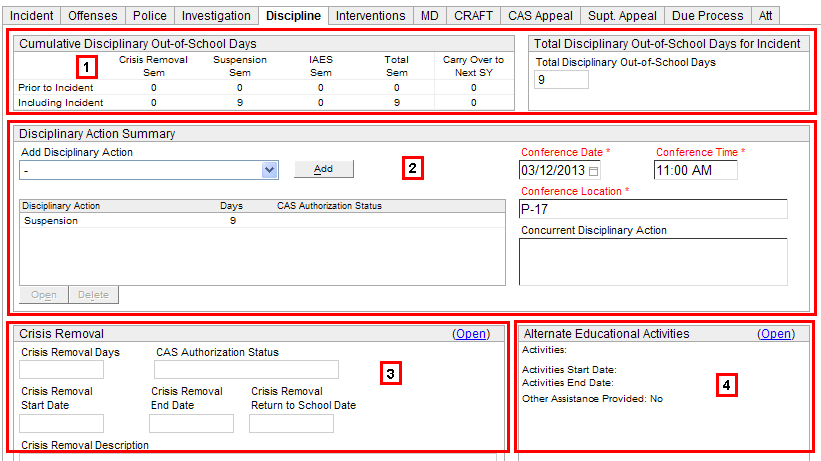
Use the Discipline tab to specify disciplinary actions taken for students who have been verified in connection with an offense.
The Discipline tab consists of primarily parts:
Disciplinary Action functions
Crisis Removal functions
Alternate Educational Activities, which becomes conditionally required according to Ch. 19 rules.
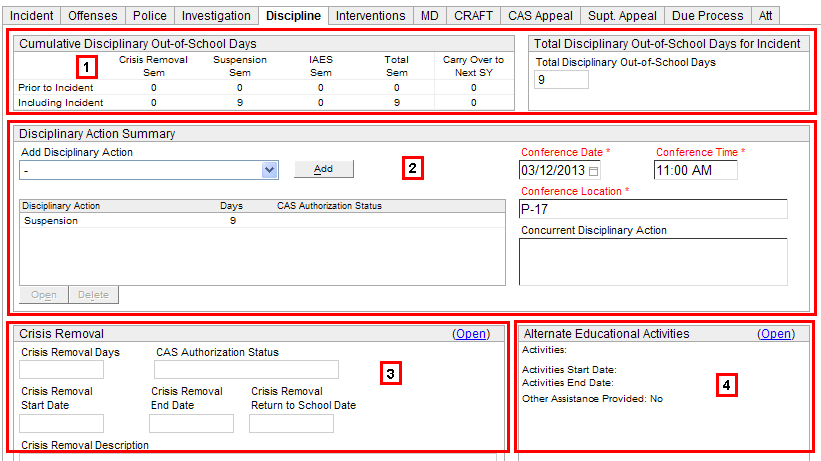
(1) Display-only information boxes for out-of-school days
The two boxes at the top, Cumulative
Disciplinary Out of School Days and Total
Disciplinary Out-of-School Days, display calculations based on
Ch. 19 rules. Please note:
SY vs. Sem – Column headers display SY OR Sem based on the student’s eligibility status at the time the suspect record was entered into the system. CAS authorization rules calculate cumulative disciplinary out-of-school days over the school year for general education students vs. over the semester for 504/IDEA students.
Carry Over to Next School Year – Carry Over days to be taken in the next school year.
(2) Disciplinary Action Summary
This section is where you add disciplinary information. Do the following, as they apply to the student:
Select a Disciplinary action and click Add.
The Suspect Discipline modal window is displayed. Enter details about the discipline then click OK
School Disciplinary Action - Use this tab to enter details about the action. See Notes about Disciplinary Actions below.
CAS Authorization - All serious disciplinary actions are subject to authorization by the Complex Area Superintendent (CAS), by the District Superintendent or designee, or by the student's parents / guardians.
The selected action is added to the Disciplinary Action list box. Highlight the action, then click Open.
Note that some disciplinary actions require a conference. In such cases, entering a Conference Date, Conference Time and Conference Location become required.
Enter Concurrent Disciplinary Action as appropriate.
When you are done, click Save then proceed to the appropriate tab.
Notes about Disciplinary Actions
When defining disciplinary actions, you may be required to enter specific information, depending on the action selected. Please note:
Suspension - Suspension days are reflected in the Total Disciplinary Out of School Days count.
Dismissal - Enter the Dismissal Start Date and Dismissal End Date, as well as the Return to School Date. Add any Comments. Alternate educational activities are provided for dismissal. For Firearms offenses, this is the only option available in the drop-down menu.
Referral to an Alt Ed Program - Enter the Program Start Date, Program End Date, and Return to School Date, as well as a Program Description, Program Location, the Discussed with Program Date, and the Program Contact.
Disciplinary Transfer - Transfer Start Date, Transfer End Date, Return to School Date, Transfer Location, Transfer Location Contact, Date Discussed with Receiving School. Disciplinary Transfer may also result in Alternate Educational Activities.
In-School Suspension - Enter days.
Correction and Conference with Student - Enter Conference Date and Corrective Action.
Loss of Privileges - Type of Privileges Lost (text box)
Individualized Instruction - Plan Developed Date, Summary of Instructional Targets and Goals
Time in Office - Time in Office Date, Length of Time Spent in Office (in hours and/or minutes)
Parent Conference - No additional fields
Detention - Detention Days, Detention Start Date, Return to Class Date, Detention Description, Description of In-School Activities
Saturday School - Comments including date(s) of Saturday school and attendance.
Interim Alt. Ed. Setting - This option is visible only for students who are IDEA- or 504-eligible when identifying them as a suspect in an incident, regardless of the date of the incident and date of Eligibility Determination. Additional screen allows schools to track students who are placed in Interim Alternative Educational Setting (IAES).The data collected in this screen helps the DOE meet federal reporting requirements. Please see link for additional Interim Alt. Ed. Setting information. IAES days are reflected in the Total Disciplinary Out of School Days count (includes Carry Over days).
Restitution - Notification Contact (import from student's contacts), Notification Method, Notification Results, Restitution Amount (only numeric values allowed), Restitution Terms, and Restitution Comments (text field).
Other - Text field.
Concurrent Disciplinary Action - Type in a description of concurrent action.
(3) Crisis Removal
A principal or designee, in an emergency, may crisis remove a student immediately based upon preliminary inquiry and findings that the student's conduct presents a clear immediate threat to the physical safety of self or others or is so extremely disruptive as to make the student's immediate removal necessary to preserve the right of other students to pursue an education free from undue disruption.
Use the Crisis Removal modal window to enter the short-term period the student will be removed from the school.
Click Open.
Enter the number of Crisis Removal Days.*
Enter Crisis Removal Start Date and Crisis Removal End Date.
Enter Crisis Removal Return to School Date
*
NOTE: If Crisis Removal
Days, when added to out-of-school
days Prior to Incident (see
above), exceed 10 days,
the number of days must receive CAS authorization.
The following fields then are displayed:
CAS Authorization - The decision made by the CAS regarding the Crisis Removal Days.
CAS Authorization Date
CAS Authorization Time
CAS Authorization Explanation
When you are done, click OK. Note the Total Disciplinary Out of School Days field. Crisis Removal entries will be reflected in this number:
If the sum of Crisis Removal days and Prior to Incident days is fewer than 11 days OR
If the sum of Crisis Removal days and Prior to Incident days is greater than 10 and received CAS approval.
(4) Alternate Educational Activities - This section becomes required conditionally, according to Ch. 19 rules.
Proceed to enter information on the appropriate tab: