Highlight GATHER
DATA. Select Request Performance
Input from the menu.

The Request Performance Input window will open.
For Performance Author, use the drop-down menu to select the team member to whom you are sending a request.
For Due Date, enter the deadline for the performance input in MMDDYY format. (Tips for entering dates.)
Click Save. Your request is documented in eCSSS. However, the person will not receive the request until you communicate the request. eCSSS makes this communication convenient by providing an e-mail function.
The E-mail
button is now displayed on the bottom left of the window.
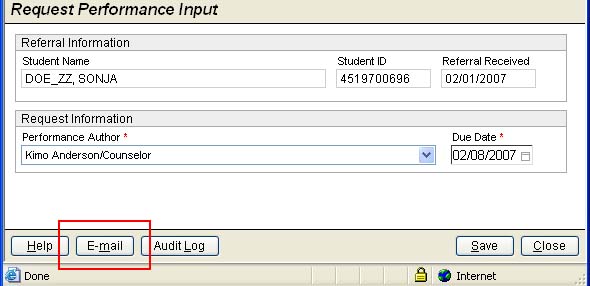
Click E-mail, and the Send E-mail window will open.
The To field defaults to the person from whom you are requesting a Performance Input. You may type additional e-mail addresses into the field or use the Address ... button to find an e-mail address. Multiple e-mail addresses must be separated by commas.
If appropriate, enter e-mail addresses into the cc field.
In the large text field, type a message requesting
Performance Input to the team
member. In addition to your note, your e-mail message will include
a link that the recipient can click to access the Performance
Input screen.
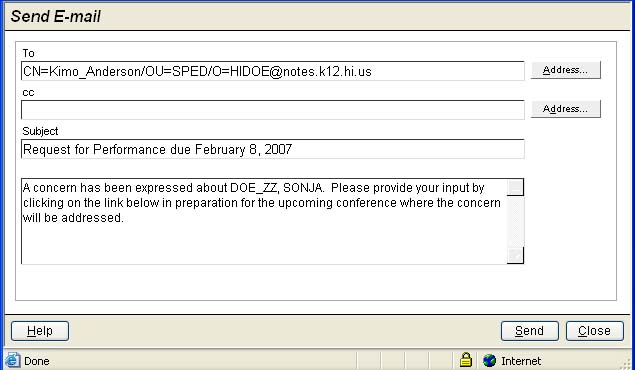
Click Send then Close.