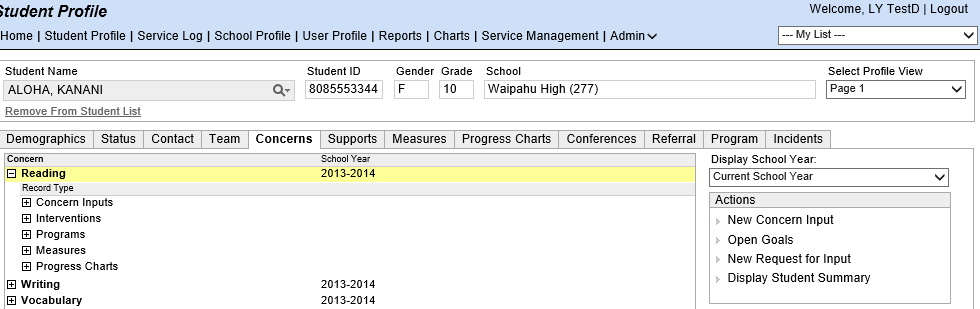
The Concerns tab on the Student Profile is the central location in eCSSS for monitoring and documenting concerns and, when appropriate, ensuring proper follow through, as set forth by the Continuum of Proactive Student Supports (CPSS) for Early Intervention and Prevention.
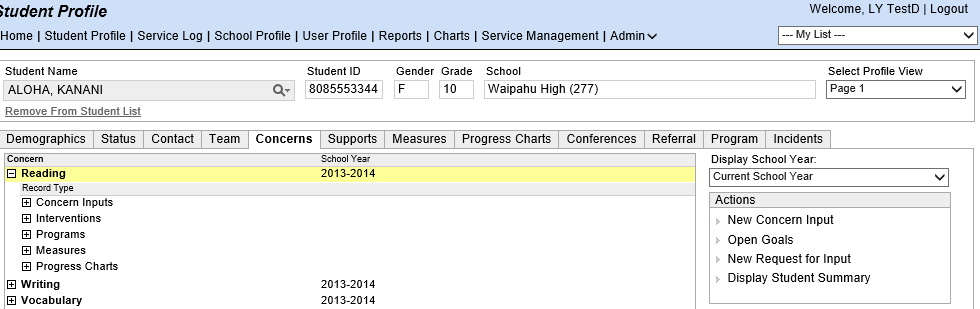
What is the Concerns Tab?
Schools can identify concerns for students in a variety of contexts. For example:
A student participates in a Walk-In Counseling session, and the counselor documents a concern on the Supports tab.
A student is involved in an on-campus fight, and the school documents on the Suspects form that a disciplinary-related intervention was given to the student.
A teacher notices a student has problems with reading comprehension, and the teacher documents the observation directly onto the Concerns tab.
The Concerns tab is the central clearinghouse for viewing, and if appropriate, following through on Concerns that may have been identified through a variety of sources at your school.
The Concerns tab automatically collects concerns when they are identified through various Supports screens (e.g., in the first two examples above, concerns documented through counseling and incidents screens are automatically added to the Concerns tab).
Schools can manually add a concern to the Concerns tab (e.g., as is the case in the third example above).
Because it pulls information from several sources, the Concerns tab provides schools with a single point of reference for knowing what the student's needs are.
Additional information about the student can also be seen in report format by clicking on the Display Student Summary link. This will bring up a dialog box that lets the user select which elements of the student's record should be included in the student summary.
Select the desired options to be included in the report and click OK. The student summary will be displayed as a PDF file which can be printed or saved.
An Overview: Goals and Interventions
Not all concerns that appear on the Concerns tab require follow through processes that are specific to the tab. However, if the school wishes to provision the student with Interventions, the school must first document Goals on the Concerns tab. This table provides an overview and a quick reference for finding the screens to accomplish the related tasks. For more details, click on instruction links.
|
DESCRIPTION |
SCREEN LOCATION |
Identify Concern
|
Concerns can be added automatically through a Supports screen (see screenshot below table) or manually by adding the concern directly to the Concerns tab.
Concern are indicated by a new row on the Concerns tab. In the screenshots on this page, notice that the rows are identified by concern areas, such as Reading, Vocabulary, Math, etc. The + sign indicates that associated records are accessible by "expanding" the row. The types of records associated with concerns include Concern Input, Interventions, Program documents and more.
|
Concerns are automatically added to the Concerns tab when: - The school documents on the Suspect form that a disciplinary-related intervention was given to the student. - A Walk-In Counseling support is logged for the student from the Student Profile > Supports tab. - The
school notes via School Profile > Mass Supports > Support
> Programs that the student is participating in a program.
When manually adding a concern to the Concerns tab: Student Profile > Concerns tab > Actions menu > New Concern Input
When responding to a Request for Concern Input: Student Profile > Concerns tab > Request for Input > ( highlight your name ) > Actions menu > Open Concern Input
|
Define Goals
|
If the school wishes to provision the student with Interventions, the school must first document Goals that would be met by applying the proposed Intervention.
One or multiple Goals can be logged.
The school closes the loop on the process once it determines and documents that the Goal has been met.
|
Student Profile > Concerns > (highlight a concern on the Concerns tab) > Actions menu > Open Goals
|
Provision Intervention
|
Interventions can only be provisioned to students if the school has identified Goals that would be reached by applying the intervention. When documenting Interventions, schools must identify which of the Goals will be addressed by the Intervention.
One Intervention can address multiple Goals. Similarly, one Goal can be addressed through multiple Interventions.
|
Student Profile > Concerns > (expand a specific Concern) > Interventions > Actions menu > New Intervention
|
EXAMPLE: Adding Concern through Incident Screen
In some cases, concerns are automatically added via processes that occur outside the Concerns tab. In this example, the school logged an Incident via the Incident screen, and a concern is automatically created.
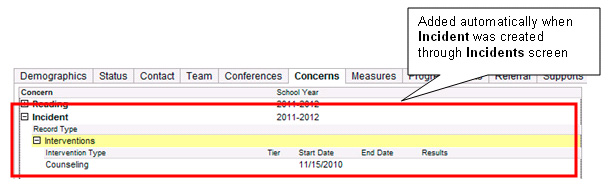
Conferences, Measures and Progress Charts
Conferences, Measures and Progress Charts have fields that allow you to identify a concern. Note when these records will appear on the Concern tab:
These records, when saved, appear on the Concerns tab for concerns that already exist on the Concerns tab.
If the school identifies a concern in a Conference, Measure or Progress Chart record, and that concern does not exist on the Concern tab, it will not affect anything on the Concerns tab.
To understand how this works, here are a couple scenarios.
This is a screenshot of the Concerns tab.

SCENARIO 1: School adds a conference record to the Conference tab, choosing Math as the Primary Concern.
RESULT: Nothing
is changed. 
REASON: When the conference record was created, Math did not exist on the Concerns tab.
SCENARIO 2: School adds a conference record to the Conference tab, choosing Reading as the Primary Concern.
RESULT: Under
Reading, a new Conference record is added.
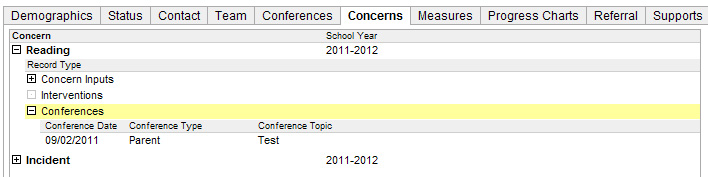
REASON: When the conference record was saved, Reading already existed on the Concerns tab.