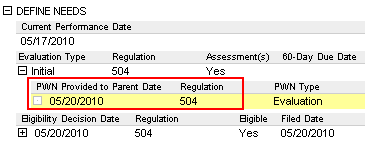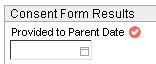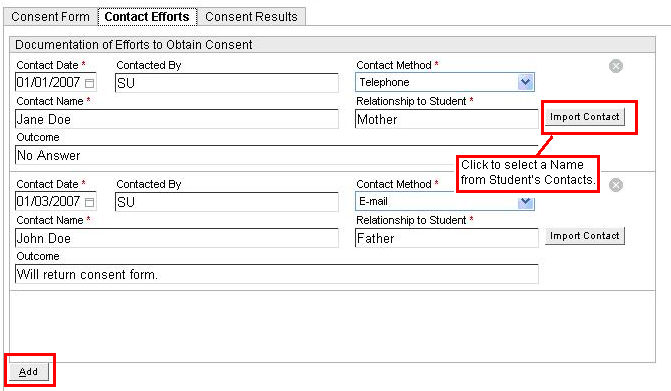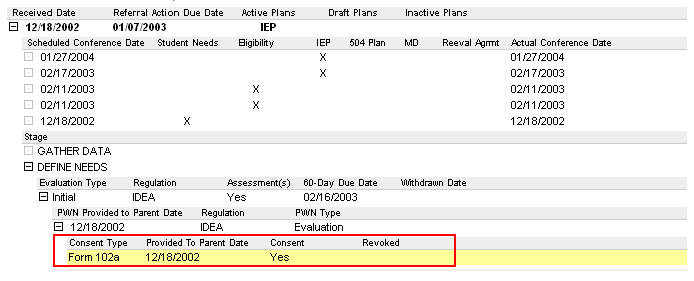Consent 102a
Consent 102a is for initial evaluations before an Assessment
can be conducted.
Handling the Consent 102a involves
the following:
Print
the form and provide it to the parent.
If parent does not return
an issued form, document efforts
to obtain consent from the parent.
Document consent
results.
See full instructions below.
Print
and Provide to Parent
To complete a Consent Form,
do the following:
Search
for a student and select
the appropriate Referral.
Expand DEFINE NEEDS.
Expand document under Evaluation
Type. Highlight PWN.
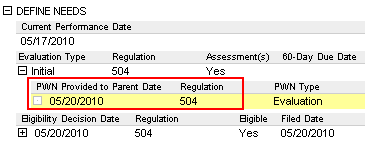
From the Actions
menu, select New Consent Form.
The Consent Form is displayed.
When appropriate, on the Consent
Form tab enter a Provided
to Parent Date in MMDDYY
format. (Tips for entering dates.)
IMPORTANT NOTE: Entering a Provided
to Parent Date then saving the Consent form will cause the
document to be versioned. (Learn
more.)
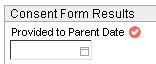
Enter List(s) of
Records to be Reviewed.
Enter Position(s)
of Reviewers.
When done, click Save.
To print, click Print
Form. This button is displayed only after you click Save.
Provide form to parent.
Document
Efforts to Obtain Consent
When a Consent Form 102a, 102b, or 102c is not
returned by a parent or legal guardian, the effort to obtain consent
must be documented. This documentation
may be required in a hearing.
Locate and open the appropriate Consent
102a form.
Select the Contact
Efforts tab.
Click Add.
Doing so displays the following fields:
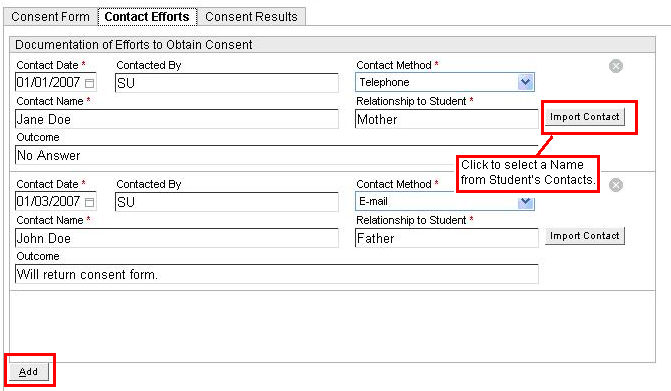
Under Documentation
of Efforts to Obtain Consent, enter the following information:
Contact
Date - Enter date in
MMDDYY
format. This is required.
Contacted
By - Defaults
to your name. A different name can be typed in, if necessary.
Contact
Method - Select
from a drop-down list of contact methods. This is required.
Contact
Name - Click the Import
Contact button to select from a drop-down list of Student
Contacts or type-in a Contact Name. This
is required.
Relationship
to Student - This is automatically populated if the Contact
Name was imported. Otherwise, type in Relationship. This
is required.
Outcome
- Enter a brief description of the outcome.
Add as many records as necessary
to create a log of communication.
Delete
documentation by clicking  .
.
Click Save
then Close.
If you need to print the
Documentation of Efforts to Obtain
Consent, locate the Consent 102a in the referral.
Highlight the Consent 102.
From the Actions
menu, select Print Documentation
of Efforts to Obtain Consent.
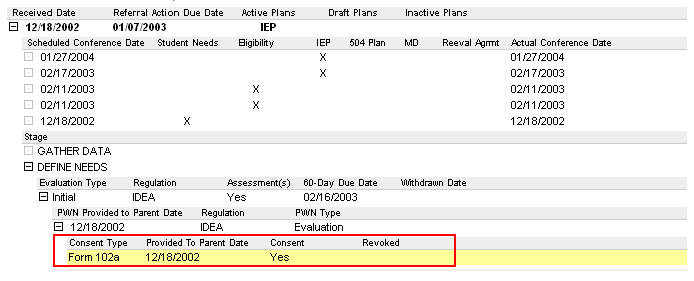
Document
Consent Results
Once the parent provides a response, record
it in the Consent Results tab
of the Consent 102a form.
Locate and open the appropriate Consent
102a form.
Select the Consent
Results tab.
In the Consent
Form Results box, record information as it becomes available.
Please note the following:
Consent
Given – Select Yes
or No to indicate the parent’s
response.
Consent
Form Signed Date – Enter the date the consent was signed by
the parent in MMDDYY format.
Name
of Person Signing Consent Form – Name of person who signed
the consent. Click the Import Contact
button to select from a drop-down list of Student Contacts or type
in Contact Name.
School
Received Consent Form Date – Enter the date the school
received the consent in MMDDYY format.
Click Save
then Close.
NOTE
ABOUT REVOCATION: If a parent wishes to revoke consent provided
earlier, enter information into the Revocation
box. The Revocation box becomes
available only when Consent Given
= Yes. Please note that Consent
102a does
not create an official
printed Revocation of Consent Form. Enter the following information:
See also:
For an overview, see Student Support
Process - Quick Guide.