Highlight DEFINE
NEEDS and select New Evaluation
Status from the menu.

After the Conference-Evaluation, record the team's decisions in the Evaluation Worksheet, which is in the Evaluation Status screen.
To complete an Evaluation Worksheet, do the following:
Highlight DEFINE
NEEDS and select New Evaluation
Status from the menu.

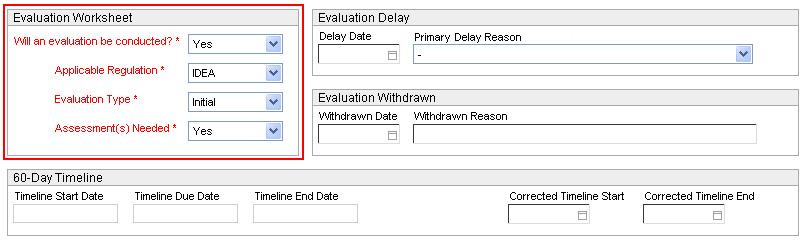
Will an Evaluation be conducted? Select Yes or No.
If No, click Save then Close.
If Yes, the following three fields will be displayed:
Applicable Regulation – Select 504 or IDEA to indicate which regulation applies to this evaluation.
Evaluation Type – Select Initial or Reevaluation to indicate which type of evaluation is being conducted.+
If the student is currently IDEA eligible, the Evaluation Type is auto-populated with Reevaluation.
If the student is not currently IDEA eligible, the Evaluation Type is auto-populated with Initial.
Assessment Needed – Select Yes or No to indicate whether an assessment needs to be completed as part of the evaluation.
The Evaluation
Status document will be displayed under Evaluation
Type, as shown below.
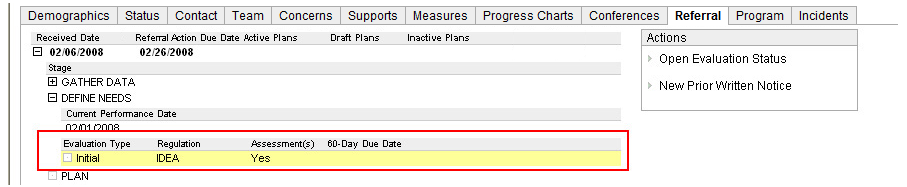
Later in the process, you will need to return to the Evaluation Status document to enter dates that relate to the 60-Day Timeline. This may include entering a Withdrawn Date or Corrected Timeline End date. (Learn more.)
+Note: Evaluation Type is not auto-populated for Referrals created prior to May 31, 2017.
For these Referrals, if you select Initial and the student is currently IDEA eligible, you will see the following confirmation box when you save the Evaluation Worksheet.
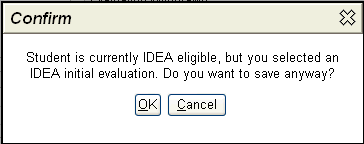
If you select Reevaluation and the student is not currently IDEA eligible, then the following confirmation box will be displayed.

If you select OK, the Evaluation Worksheet will be saved. If you select Cancel or close the box using the X in the corner, you will be returned to the unsaved worksheet.