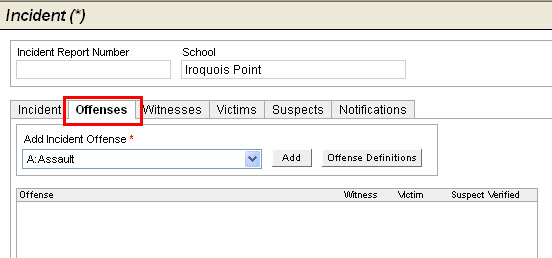
NOTE: This page is a reference for Incidents screens available before the 1.12.0 release. (Background on screen versions.)
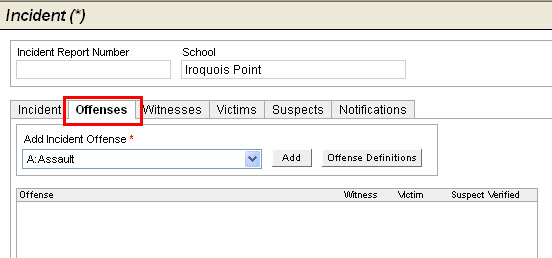
To name offenses for the incident, do the following:
On the Incident tab of the School Profile, open the appropriate incident.
Select the Offenses tab.
Under Add Incident
Offense, select an offense from the drop-down list. If a particular
offense has already been added for the incident, it will no longer
appear in the drop-down list.
NOTE: Offense class is marked as shown below:

See References
below for more information.
Click Offense Definitions to see the offense definition and a corresponding Elements Checklist.
Click Add to open a Worksheet for the selected offense.
Click OK.
You can view an offense by highlighting it and clicking Open.
Proceed to enter information on the appropriate tab:
Investigation - Record basic Incident Information and a Summary of Statement of Acts Committed.
Offenses - Identify alleged offenses. Use worksheets to document evidence relating to the named offense.
Witnesses - Identify witnesses and the offenses they allegedly had seen. Record witness statements.
Victims - Identify victims and the alleged offenses under which they have been victimized. Record date parent or guardian is notified. Record victim statements and disposition.
Suspects, and Disciplinary Actions - Identify suspects and possible motivation for the alleged offenses. Record suspect statements and note whether the offenses are suspect or verified.
Notifications - Record various types of notifications related to victim or suspect.
19-A/B:- Summary information that prints to forms 19-A and 19-B.
References
Offense types are defined in the following categories. Click on a category
to see a list of Previous Version Offense Types by Class.