Enter the Requester Information (i.e., address, phone, etc.). Name is required.
Enter the Received Date in MMDDYY format. This is required. (Tips for entering dates.)
Enter a Filed Date only if you are ready to commit the referral to the student record. Please note:
The document “locks” when saved, but you are able to edit a copy by clicking New Version (button displays after save).
Current Performance and Evaluation Status cannot be accessed without a referral Filed Date.
Enter a short summary in Brief Description of Concern. This is required.
Enter Desired Outcome Relative to Concern.
If applicable, enter additional Comments.
If applicable, enter notes relating to parent accommodations at meetings.
If the requester suspects the student may require 504 or IDEA services, do the following:
Select 504/IDEA tab.
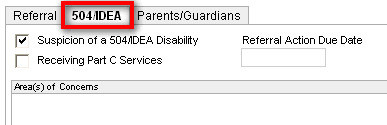
The Referral Action Due Date is based on the date entered in Step 4 and addresses the requirement that the Evaluation PWN be provided to the parent within 15 days* from receipt of a request for an initial evaluation or reevaluation. The following options are displayed:
Receiving Part C Services - Part C Services are services provided under Part C of IDEA 2004 to children from birth to three years of age. The Department of Health is responsible for Part C services, though many agencies and organizations provide the direct services to the children.
Area(s) of Concerns - Identify concerns for which the student may be referred.
Click Edit .
Check concerns that apply.
Click OK. Selected concerns are displayed in the Concerns box.
The Parents/Guardians tab allows you to change a parent or guardian associated with a Referral as appropriate.