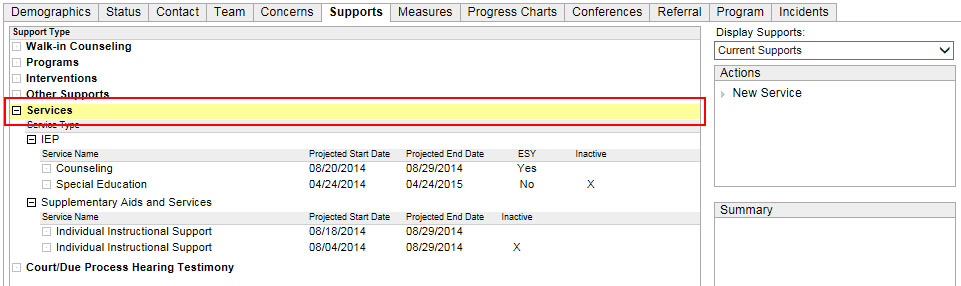
The Services is part of the Student Profile > Supports tab.
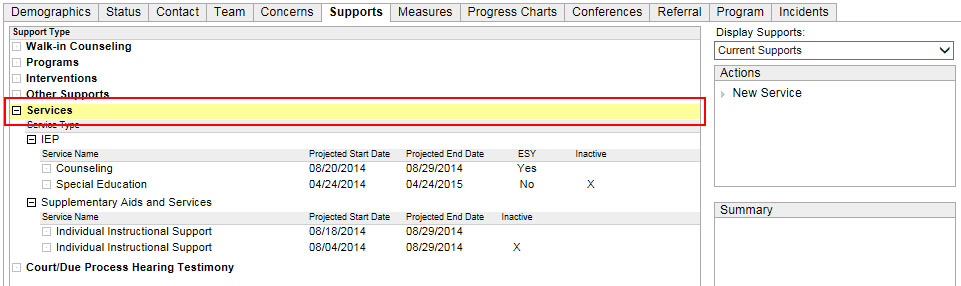
The Services node provides several functions:
To provision supports for students for the following services:
School Consultation
Medication Management
Education Team
Planning and Participation
See below
for instructions for provisioning services and adding service
providers.
Once the services are provisioned
and the service provider is assigned, the service provider can
go to this tab to access the Service Log
and, if applicable, enter Billable
Services.
To
provide a means to quickly view Supplementary Aids and Services
and, when applicable, for service
providers to access the Service Log
to document the services. NOTE: Supplementary Aids and Services
are provisioned on the IEP
Services tab.
Once the Supplementary Aids and Services are
provisioned, the Supplementary Aids and Services
appears as a node under Services,
as seen below:
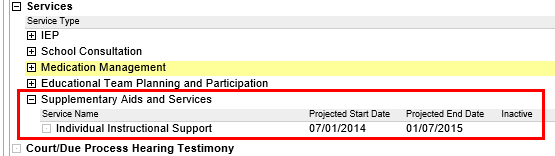
The following are view-only and available to those who have view rights:
IEP Related Services
504 Plan Related Services
Provisioning
Services and Add Service Provider
The following instructions are for:
(1) Provisioning School Consultation, Medication Management and Education Team Planning and Participation services and
(2) Adding providers to those services and to Supplementary Aids and Services.
Provision Service
Add Provider
Once the service
provisioned, the school can add providers. Start by highlighting the
appropriate row containing the service. The Actions
menu will change.
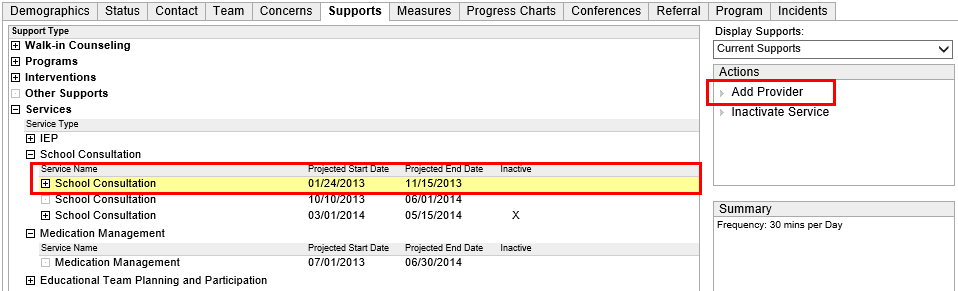
From the Actions menu, select Add Provider.
From the Add Service Provider window, select the Service Provider.
Click Save or, if adding multiple providers, Save & Next. Click Close. The service provider is now added under the provisioned service.
Once service providers are added, they can document their services in the Service Log, which is linked from the Supports tab.