Do either, based on your situation:
If creating a new IEP Progress Report: Expand PLAN, then highlight the IEP. The Actions menu will change. Select New IEP Progress Report.
NOTE: You will not be able to create a new IEP Progress Report if a previous report does not have Provided to Parent Date (i.e., if it is still open).
If contributing to an existing Progress Report: Expand PLAN, then highlight the document under Reporting Period. The Actions menu will change. Select Open IEP Progress Report.
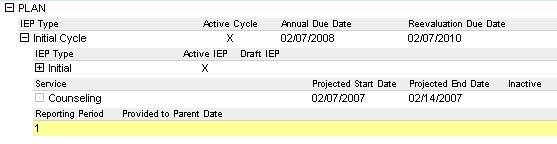
TIP: Progress Reports may be listed under different IEP cycles, as shown in the example below. Or, they may be located in different referrals. Check all referrals find the correct report.
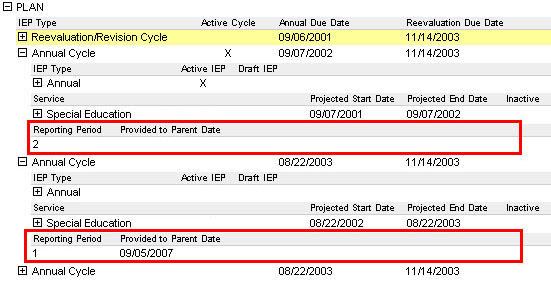
You will see the following:
The Report Period is automatically assigned. This cannot be changed in the screen. Help eCSSS must assist in creating the correct reporting period
Only certain users can enter a Provided to Parent Date.
All goals and objectives are displayed in rows.
Find an objective that is relevant to your subject area and click Add Progress Evaluation.
Use the drop-down list to select an Progress Evaluation option.
In the Comments field, enter your evaluation about the student's progress as it relates to the selected objective.
Click OK.
You are back on the IEP Progress Report screen. You may add evaluations for as many objectives as appropriate.
If you have rights to enter a Provided
to Parent Date, remember
to leave the field blank unless you are certain that service providers
have completed entering evaluations and that the report is final.
IMPORTANT NOTE: Entering a Provided
to Parent Date then saving the IEP
Progress Report will cause the document to be versioned. (Learn more.)
Click Save.
To print, click Print Form. This button is displayed only after you click Save.
After closing the document, it is displayed under Reporting Period.