
Providers must log services in all of the following situations:
After a completed visit.
If the student was unavailable.
If the provider was unavailable. The provider must document whether a service alternative was provided. If the service was rescheduled and provided later (an Alternate Arrangement), the visit must be documented as such.
There are three methods for accessing the log:
METHOD 1: If you are the provider, use the Service Log - See instructions.
METHOD 2: If you are logging services on behalf of a service provider, go to the Supports tab of the Student Profile. See instructions below.
METHOD 3: Whether you are a provider or logging on behalf of a provider, you may prefer to log services within the context of the referral. If so, search for referral and locate the appropriate plan under PLAN. See instructions below.
The following instructions relate to METHOD
2 or 3. To log a visit, please do the following:
Do either
of the following:
Select the Supports
tab and expand the appropriate service. Highlight your name (name
of Service Provider).
OR
Under PLAN,
expand the appropriate plan (AP, 504 Plan or IEP) and Service.
Highlight your name (name of Service
Provider).
Select Open Service Log from the Actions menu.
Follow instructions below that apply to your situation. Remember to Save and Close the Service Log window when you are done.
For a completed visit, do the following:
Click Add (bottom left).
Enter Service Date in MMDDYY format. (Tips for entering dates.)
Disregard Student/Provider Not Available.
Enter other information as appropriate.
Click OK & Next to log more visits. Otherwise, click Close. Your log entries are now displayed in the Service Log list. Remember that you log entry will be saved on the referral after you click Save then Close.
If the student is unavailable, do the following:
Click Add (bottom left).
Enter Service Date in MMDDYY format. (Tips for entering dates.)
For Student/Provider Not Available, select Student.
For Reason Student Not Available, select Absent or School Event.
Enter Projected Next Visit Date.
Click OK & Next to log more visits. Otherwise, click Close. Your log entries are now displayed in the Service Log list. visits. Otherwise, click Close. Your log entries are now displayed in the Service Log list.
If the provider is unavailable, do the following:
Click Add (bottom left).
Enter Service Date in MMDDYY format. (Tips for entering dates.)
For Student/Provider Not Available, select Service Provider.
For Service Alternative, select one of the following:
Alternate Activity - The student engaged in an activity other than what was planned with the Service Provider.
Alternate Arrangement - The service will be rescheduled, either with the regular provider or an alternate provider. Additional procedures are required. See * below.
For Parents Informed, select Yes or No.
Enter Projected Next Visit Date.
Click OK & Next to log more visits. Otherwise, click Close. Your log items are now displayed in the Service Log list.
* Document the Alternate Arrangement - After the alternate arrangement takes place, the visit must be documented as follows:
In the Service Log screen, highlight the appropriate log entry. NOTE: Several entries may be marked Alternate Arrangement. Select the entry that corresponds to the alternate arrangement you are documenting.

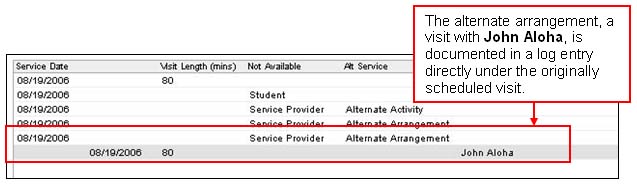
For background on the IEP process, see About Individualized Education Program (IEP). For an overview of the overall process, see Student Support Process - Quick Guide.