NOTE ABOUT ACTION PLAN: Before 9/18/2011, schools created an Action Plan for students who were not suspected of having a disability but needed supports and services. This plan is no longer being used by the DOE, but APs are being retained on student records.
The information on this page describes the plan for background, but note that the functions for editing the plans have been disabled. |
This tab contains information that originated
from the Current Performance developed by the team earlier in the process.
The team must identify Benchmarks
(defined by Hawaii
Content & Performance Standards III (HCPS III) or General Learner Outcomes
(GLOs) that are tied to each need statement.
The AP
Progress Report is based on the Benchmarks
you indicate on this tab.
![]()
For RFAs migrated from CSSS only - If this the first time editing the AP, click New Version, then proceed with completing the AP as instructed below.
To identify Benchmarks or GLOs for each need statement, do the following:
After the AP is initiated, select the Current Performance tab.
If you are adding Benchmarks/GLOs to existing statements - Click Open then skip to Step 4.
If you are adding new performance input, click Add Performance in the bottom left corner.
Select a Performance Category.
When applicable, select a Performance Attribute.
Identify whether it is a Strength or Challenge.
Enter Description of Behavior with Evidence and Need Statement.
To add Benchmark or GLO - Do the following:
If adding Benchmark:
Select Benchmark tab.
Click Add Benchmarks.
Select Standard Area then Grade Level/Course. Benchmark options are displayed below in the box below.
Check benchmarks that apply.
To select all benchmarks, mark the checkbox next to Code in the column header.
For a full description of any benchmark, highlight a benchmark row. Descriptions are displayed in the Standard Description box below.
For reference information, click HCPS located at the bottom left of the window (next to Help). This will launch the Hawaii Content & Performance Standards III (HCPS III) Web site.
Click OK. You are returned to the AP Performance modal window.
Click OK. You are returned to the AP-Current Performance tab. Note your selections in the Benchmark/GLO Codes field.
If adding GLO:
Select GLOs tab.
Check GLOs that apply.
To select all GLOs, mark the checkbox next to GLO in the column header.
For GLO guidelines, select GLO
descriptions.
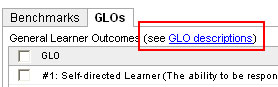
Click
OK. You are returned
to the AP-Current Performance tab. Note your selections in
the Benchmark/GLO
Codes field.
Proceed as appropriate to other areas of the AP:
Current Performance
Printing the AP Summary: To print, click Print Form. This button is displayed only after you click Save. Printout includes current year's supports only.
Requesting Services: When the AP is complete and after you have added services to the AP, send requests for service to providers.
New AP Review: If you need to create a new AP, you may be able to simplify the process through the New AP Review.
For an overview, see Student Support Process - Quick Guide.