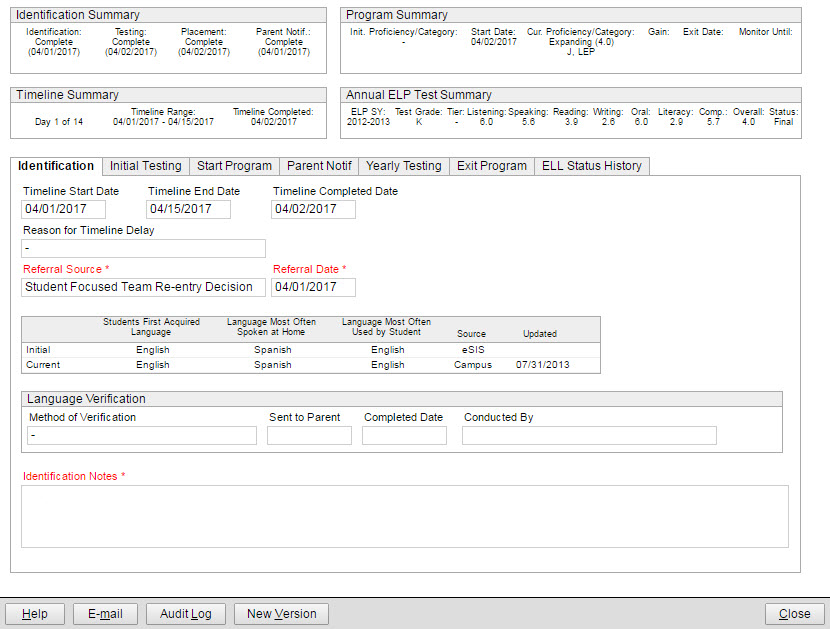
The English Language Learner (ELL) functions in eCSSS provide a comprehensive set of tools that allows schools to serve students who need ELL supports, from identifying students, placing them in an ELL program, tracking their progress in the program and monitoring their progress once they exit the program. The ELL Worksheet in Student Profile > Supports > Programs is the central place where the school tracks the student throughout the ELL process.
The ELL Worksheet provides four summary boxes and several tabs that help guide the process.
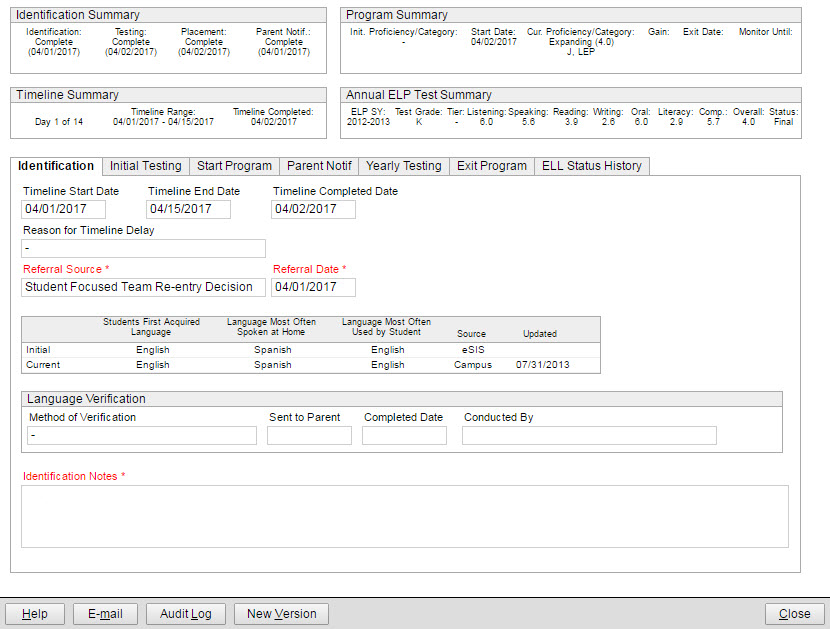
The Start Program, Yearly Testing ELL IDEA/504 and Exit Program tabs appear conditionally, if the Identification, Initial Testing tabs contain data required for a student to start in an ELL program.
NOTE: A quick way to view the student's ELL status is to view the Student Profile > Status tab. The Status tab displays current information from the ELL Worksheet. (Learn more.)
The ELL Process
The following is a description of the ELL process and a general reference for how and when the ELL Worksheet is used through the process. Links to step-by-step instructions are provided in context with the process description. If you do not need the background provided on this page, get started here.
1) Identify Students
In the student's Demographics record in eSIS, if any of the following initial languages is not English, the student is qualified to received ELL supports:
Student's First Acquired Language
Language Most Often Spoken at Home
Language Most Often Used by Student
Identified
through Demographics: If the above is true, eCSSS automatically
creates an ELL Worksheet in Student Profile
> Supports > Programs. All relevant fields in the worksheet's
Identification tab are automatically completed.
Identified through Referral: If the above is not the case, but the school (e.g., teacher or other Student Team member) refers a student who may need ELL supports (e.g., low grades might indicate need), the school can manually create an ELL Worksheet in Student Profile > Supports > Programs. The school must enter referral information into the worksheet's Identification tab.
2) Determine Need
A student that is identified as a potential ELL student must be assessed for English language proficiency. This happens through the WIDA ACCESS Placement Test or WIDA Screener, but if a recent WIDA ACCESS for ELLs test has been taken, then the results of that test may be used. If previous test results exist and the student does not have to take the W-APT or WIDA Screener, then the Initial Testing status will display "Not Required":
If test results show:
Student is proficient - The student is automatically exited from the program. This will be indicated on the Identification tab, and the summary boxes are updated accordingly. No data entry is required.
Student
is non-proficient - The school must place the student in
an ELL program. This is done on the Start
Program tab of the ELL
Worksheet. Proceed
to instructions about placing a student in an ELL program.
[Learn
more about statuses that appear
in summary boxes of the ELL
Worksheet.]
WIDA ACCESS for ELLs - The WIDA ACCESS for ELLs is an English language proficiency assessment administered once a year to all students in the ELL program as well as selected qualifying students. WIDA is the World-Class Instructional Design and Assessment consortium, a group of U.S. states taking part in the No Child Left Behind program whose members designed and implemented a set of English Language Proficiency Standards. States that are members of the consortium may use the ACCESS for ELLs (Assessing Comprehension and communication in English State-to-State for English Language Learners) annual testing procedure to determine if students are progressing toward proficiency. Results are imported into eCSSS and are viewable on the student's ELL Worksheet and in the Student Assessments window. In the Annual ELP Test Summary box of the ELL Worksheet, the most current ACCESS for ELLs test results are displayed.
[See instructions]
3) Place Student in Program
If test scores indicate the need for ELL supports, the school must place the student in a program. This is done on the Start Program tab of the ELL Worksheet. The Start Program tab appears only after the Identification and Initial Testing tabs contain sufficient data indicating the student needs to be in a program. Criteria to display the Start Program tab are based on the Referral Source.
Enrollment Language: Initial Service Category = “NEP” or “LEP”
Student Focused Team: Home Language Survey is complete and Initial Service Category = “NEP” or “LEP” and one or more Current languages is not English
Student Focused Team Re-entry Decision: one or more Current languages is not English
Migrated from DELLS: Initial Service Category = "NEP" or "LEP" and one or more Current languages is not English.
4) Notify Parents
Once a school places a student in a program, the school must notify the parents. The school can use eCSSS to generate the following letters:
Parent Notification: Initial/Annual – for J, J(50), M(06) and L students only
Parent Notification: Functionally English Proficient – for M(03) and I(06) students only
Schools can either:
Send multiple notices through a batch process. [See instructions]
Send an individual notice from the Parent Notification tab of the ELL Worksheet. [See instructions]
5) Track Progress
If the student is any one of the following, the student will take the annual WIDA ACCESS for ELLs:
>Actively enrolled in an ELL program
Eligible but parent refused service
Was FEP in Kindergarten and is struggling
Test results are loaded into eCSSS and are displayed in a number of places within the application.
Latest results - To view detailed results for tests each year see the Yearly Testing tab. Schools can enter notes for Final test results as well as track Ordered, Interim and Final tests. For quick view of the latest test results, see the Annual ELP Test Summary box in the ELL Worksheet.
Detailed yearly results - To view detailed results for tests each year see the Yearly Testing tab. Schools can enter notes for Final test results as well as track Ordered Interim and Final tests.
Program status - Overall updates about where the student is with regard to ELL services is displayed in the Program Summary box.
Status tab - In addition to the ELL Worksheet, you can view ACCESS for ELLs test results on the Student Assessments window of the Status tab.
6) Indicate Alternate Test and/or IDEA/504 Accommodations
If applicable, the school can indicate whether the student is taking the Alternate ACCESS for ELLs test. In addition, the school can note accommodations that may apply when the test is administered.
Exit Student from Program, Monitor Progress
Once a student achieves a score on the ACCESS for ELLs test indicating English proficiency, the student is exited automatically from the program, and the system indicates this on the Exit Program tab of the ELL Worksheet. The school can manually exit the student for other reasons (e.g., the parent refused services). Once the student is exited, the school notifies the parent of the student's exit and that the student's progress will be monitored for two years. The school indicates the date of notification on the Exit Program tab.