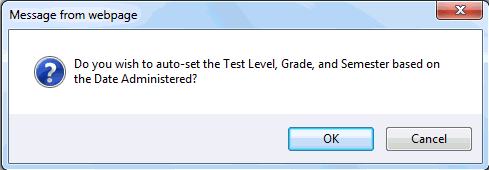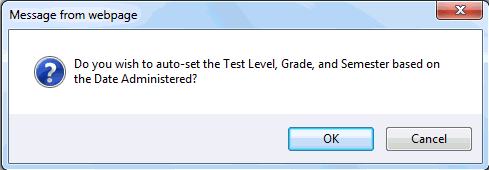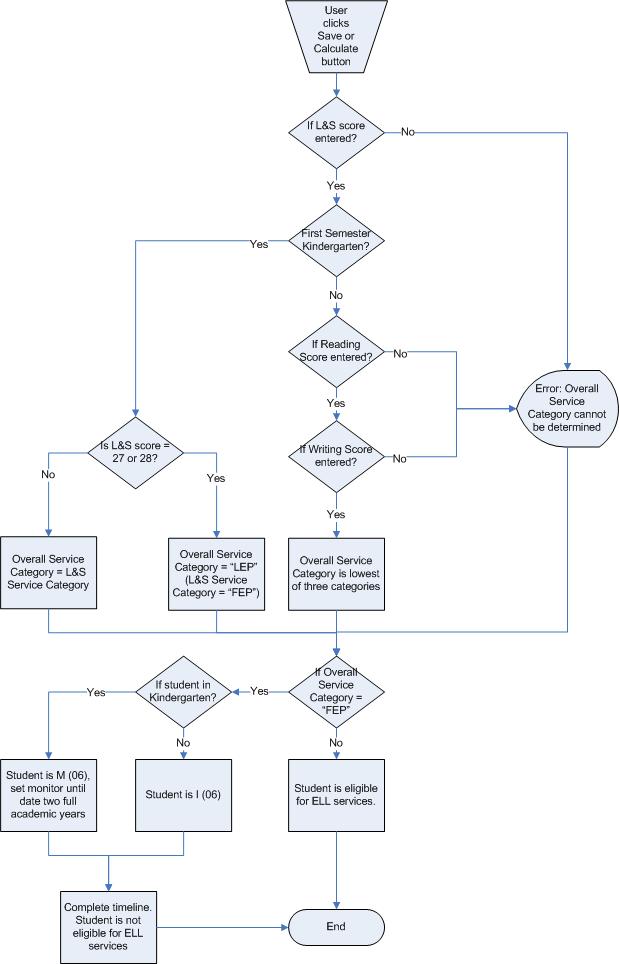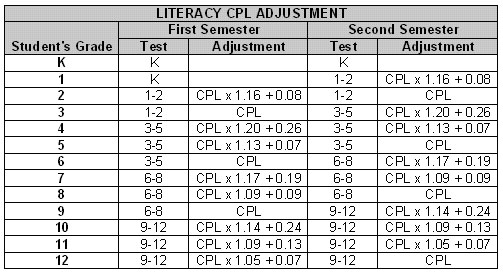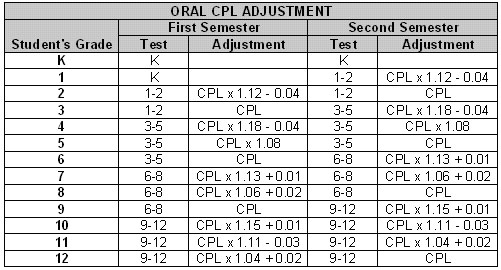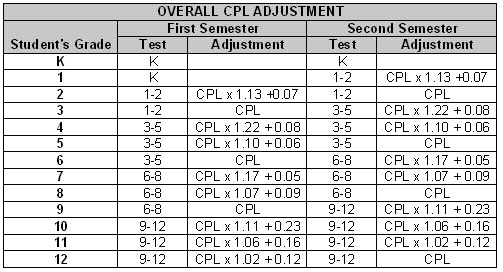ELL: Determine Need
The ELL Process:
About English Language Learner (ELL)
Identify Students
Determine
Need
Place Student in Program
Notify
Parents
Track
Progress
Indicate Alternate Test and/or IDEA/504 Accommodations
Exit Student from Program, Monitor Progress
A student that is identified as a potential
ELL student must be assessed for English language proficiency. This happens
through the WIDA ACCESS Placement Test
or WIDA Screener, but if
a recent WIDA ACCESS for ELLs
test has been taken, then the results of that test may be used. If previous
test results exist and the student does not have to take the W-APT
or WIDA Screener, then
the Initial Testing status will display "Not Required":
If test results
show:
Student
is proficient - The student is automatically exited from
the program. This will be indicated on the Identification
tab, and the summary boxes are updated accordingly. No data entry
is required.
Student
is non-proficient - The school must place the student in
an ELL program. This is done on the Start
Program tab of the ELL
Worksheet. Proceed
to instructions about placing a student in an ELL program.
[Learn
more about statuses that appear
in summary boxes of the ELL
Worksheet.]
WIDA
ACCESS for ELLs - The WIDA
ACCESS for ELLs is an English language proficiency assessment
administered once a year to all students in the ELL program as well
as selected qualifying students. WIDA
is the World-Class Instructional
Design and Assessment consortium, a group of U.S. states taking
part in the No Child Left Behind
program whose members designed and implemented a set of English
Language Proficiency Standards. States that are members of
the consortium may use the ACCESS for ELLs (Assessing Comprehension
and Communication in English State-to-State for English Language Learners)
annual testing procedure to determine if students are progressing
toward proficiency. Results are imported into eCSSS and are viewable
on the student's ELL Worksheet and in the Student Assessments window.
In the Annual ELP Test Summary
box of the ELL Worksheet,
the most current ACCESS for ELLs
test results are displayed.
Entering
W-APT and Native Language Proficiency Results
Note: As of School Year 2017-2018, W-APT
will be used for Kindergarten test level only. WIDA
Screener will be administered to non-Kindergarten test level students
in grades 1 - 12.
After administering the
W-APT, the school must enter results manually into the Initial
Testing tab of the ELL Worksheet.
If the student is grade 1 - 12 and scored 2.0 or lower in Listening or
Speaking, or is in Kindergarten and scored 10 or lower in Listening &
Speaking Raw Score on the W-APT,
the school is required to administer the Native
Language Proficiency (NLP) test and enter the results on the Initial Testing tab.
- Search
for a student
- Select the
Supports
tab.
- Expand Programs.
- Highlight the ELL
Worksheet you need to update. The Actions
menu will change.
- Select Open
Program. The ELL Worksheet
is displayed.
- Select the Initial
Testing tab.
- Click
Add W-APT Results in the Actions menu. The W-APT
Results modal window is displayed.
- The Date
Administered field defaults
to today's date. Change it as appropriate.
- Click Import
to select who the test was Administered
By.
- Click Auto-Set
Test Level/Criteria. You will see this:
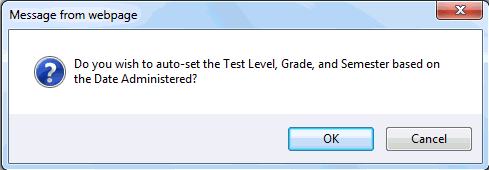
Click OK.
Background: The DOE uses a system
that weighs actual scores against where the student is in school (his
or her grade level and semester), the expectation being that scores should
be higher as the student moves through the curriculum.
Clicking the Auto-Set Test Level/Criteria
simply re-adjusts the Test Level, Grade and
Semester fields according to what you enter in Date
Administered and student demographics information. The entries
in these fields affect the calculations in the Results
box, explained in the next step.
- If Kindergarten,
in the Results box:
- Enter Learning and
Speaking Raw Score,
Reading Raw Score
and Writing Raw Score.
- Note that the service categories are automatically assigned.
BACKGROUND: The assigned
service categories are based on the following flowchart:
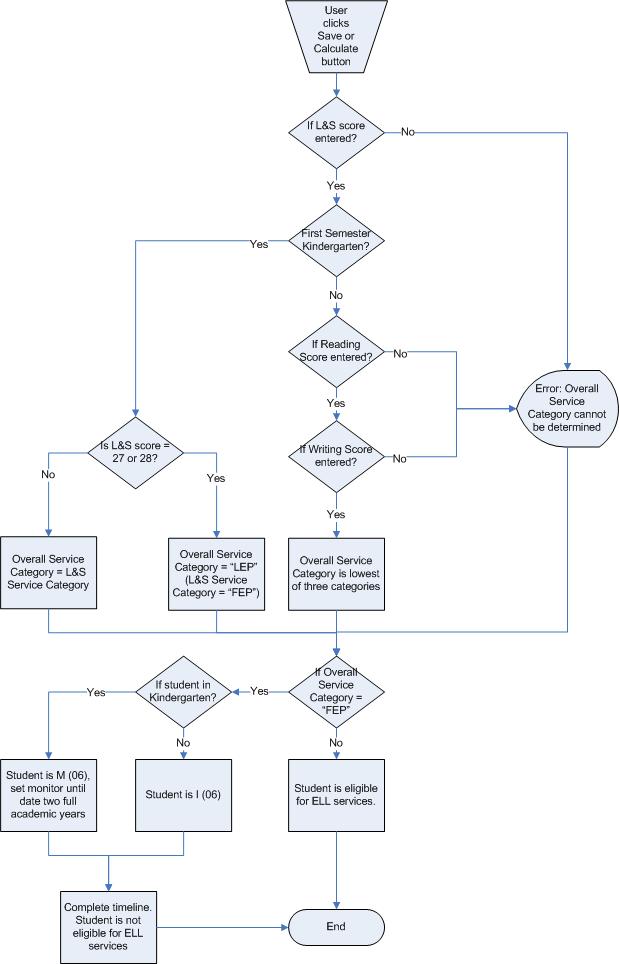
- If Grades
1 through 12 *, in the Results
box:
- Enter Listening
Proficiency Level and Speaking
Proficiency Level. Note the average of these scores become
the Oral CPL score.
- Enter Reading
Proficiency Level and Writing
Proficiency Level. Note the average of these scores become
the Literacy CPL
score.
- Note that 0.3 of the Oral
CPL score and 0.7 of the Literacy
CPL score become the Overall
CPL score.
Click on Calculate Adjusted Scores.
Note that the adjusted scores may differ from the actual scores
because they are weighted according to the tables in the Background
section below.
*Note: As of School Year
2017-2018, W-APT scores can be
entered for Kindergarten test level only.
BACKGROUND: The adjusted scores are based on the following formulas:
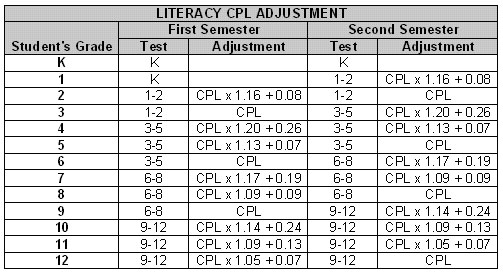
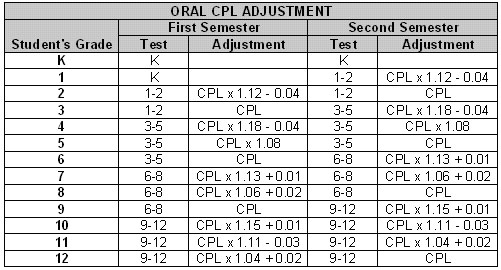
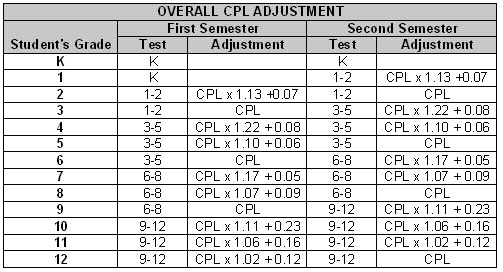
When you are satisfied with your entries, click OK.
- You are taken back to the Initial
Testing tab. Note that your entries populate the boxes. The
scores determine:
- Proficiency
- Definitions are:
- Entering, Level 1 = 1.0-1.9
- Emerging, Level 2 = 2.0-2.9
- Developing, Level 3 = 3.0-3.9
- Expanding, Level 4 = 4.0-4.9
- Bridging, Level 5 = 5.0-5.9
- Reaching Level 6 = 6.0
- Category
- Service are categorized as:
- Scores from 0.0 to 2.7 are NEP
(Not English Proficient)
- Scores from 2.8 to 4.7 are LEP
(Limited English Proficient)
- Scores from 4.8 to 6.0 are FEP
(Functionally English Proficient); and a 4.2 minimum
literacy level is also required to be FEP.
- When you are done, click Save,
then Close.
- Proceed to the next part of the process,
which is to Place Student in
Program.
Entering WIDA Screener
and Native Language Proficiency Results
As of School Year 2017-2018,
W-APT will be used for Kindergarten test level
only. WIDA Screener will be administered to non-Kindergarten
test level students in grades 1 – 12.
After administering the
WIDA Screener, the school must
enter results manually into the Initial
Testing tab of the ELL Worksheet.
If the student scored 2.0 or lower in Listening or Speaking on the WIDA Screener, the school is required
to administer the Native Language Proficiency
(NLP) test and enter the results on the Initial
Testing tab.
NOTE: WIDA
Screener results are calculated outside eCSSS application. Schools
must enter the proficiency levels for each domain based on the WIDA Screener
Calculator results.
- Search
for a student.
- Select the Supports
tab.
- Expand Programs.
- Highlight the ELL Worksheet you need to update.
The Actions menu will change.
- Select Open
Program. The ELL Worksheet
is displayed.
- Select the Initial
Testing tab.
- Click Add
WIDA Screener in the Actions menu. The WIDA
Screener Results modal window is displayed.
- The Date
Administered field defaults to today's date. Change it as appropriate.
- Click Import
to select who the test was Administered
By.
- Select Method
of Administration.
- The Student
Grade Level field defaults to the student’s current grade level.
Change it as appropriate.
- Select Test
Form Option.
- Select Path
Administered. If Path B
is selected, the Writing and
Speaking proficient levels
default to 1.0 and can not be changed.
- Enter proficiency
levels only (not raw scores) in the Proficiency
Levels section:
- Select Listening proficiency level
(1.0 – 6.0)
- Select Reading proficiency level (1.0
– 6.0)
- Select Writing proficiency level (1.0
– 6.0)
- Select Speaking proficiency level (1.0
– 6.0)
- Select Oral Language proficiency level
(1.0 – 6.0)
- Select Literacy proficiency level (1.0
– 6.0)
- Select Overall proficiency level (1.0
– 6.0)
- Service
Category – calculated based on Overall proficiency level:
- NEP
(Not English Proficient) - Overall proficiency levels from
1.0 to 2.5
- LEP
(Limited English Proficient) - Overall proficiency levels
from 3.0 to 4.5
- FEP
(Functionally English Proficient) - Overall proficiency
levels from 5.0 to 6.0
- Proficiency
– calculated based on Overall proficiency level:
- Entering,
Level 1 - Overall proficiency levels less than 1.0 to 1.5
- Emerging,
Level 2 - Overall proficiency levels less than 2.0 to 2.5
- Developing,
Level 3 - Overall proficiency levels less than 3.0 to 3.5
- Expanding,
Level 4 - Overall proficiency levels less than 4.0 to 4.5
- Bridging,
Level 5 - Overall proficiency levels less than 5.0 to 5.5
- Reaching,
Level 6 - Overall proficiency levels equal to 6.0
- When you are satisfied
with your entries, click OK.
- Proceed to the next
part of the process, which is to Place
Student in Program.