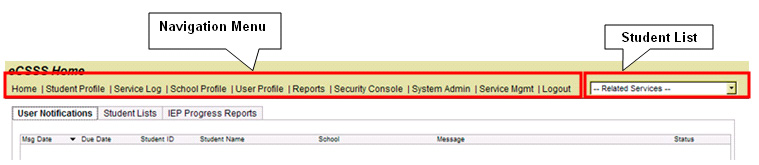
After logging in, you will see the Home page. Two elements at the top of the screen are the Navigation Menu and a drop-down menu for selecting your Student List. You will also see tabs.
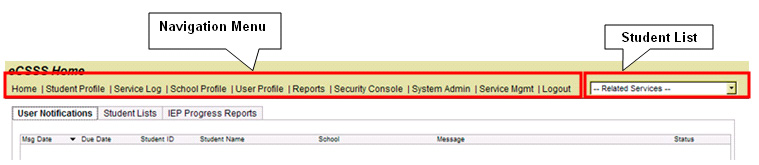
The Navigation Menu contains links to the following key sections (NOTE: The links displayed in the Navigation Menu depend on your level of access.)
Student Profile - The Student Profile is the “master” record for each student and serves as the starting point for recording most support activity (some can be recorded via the School Profile screen).
Service Log - Service providers can use the Service Log as a convenient means to log services. A copy function makes it easy to log the same service for multiple students, or a repeating service for a single student.
School Profile - This screen allows schools to log support services or activities for multiple students.
User Profile - The User Profile function provides limited management of user access rights.
Reports - Includes four tabs for report selection and setup, tracking reporting groups, working with scheduled reports, and viewing archived reports. Some reports can be tailored to include specific information by entering parameters.
Charts - A tool that helps the DOE assess how many students have earned non-proficient scores on HSA, HAPA and HSAA tests and whether those students are receiving CSSS supports and services.
Tabs
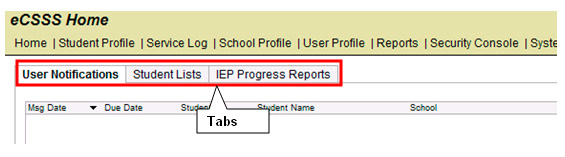
Learn more about each tab: