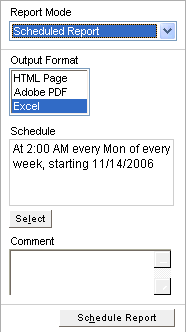 Use this mode when you want to run the report on a scheduled basis. Scheduled reports run automatically at the time(s) established in the schedule. After reports are generated, they can be accessed on the Archive tab.
Use this mode when you want to run the report on a scheduled basis. Scheduled reports run automatically at the time(s) established in the schedule. After reports are generated, they can be accessed on the Archive tab.Choose from three modes in the Report Mode drop-down list.
On-demand Reports
Use this mode when you want a single report to be generated after parameters have been selected. Advanced users can archive these reports. The DOE information database is refreshed every night at midnight. Please keep in mind that your report results will reflect information that is current as of the last time the refresh was completed.
FOR ADVANCED USERS ONLY
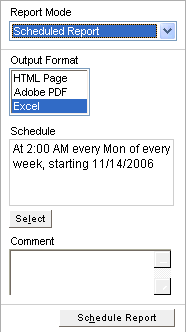 Use this mode when you want to run the report on a scheduled basis. Scheduled reports run automatically at the time(s) established in the schedule. After reports are generated, they can be accessed on the Archive tab.
Use this mode when you want to run the report on a scheduled basis. Scheduled reports run automatically at the time(s) established in the schedule. After reports are generated, they can be accessed on the Archive tab.
In the Reports screen, select your report and set parameters.
Select Scheduled Report from the Report Mode drop-down
Review information in the Schedule box. To change the schedule, click Change Schedule.
Modify Schedule Details as necessary, then click OK.
Enter an optional comment, which is displayed on the Schedule tab beside the report name.
Click Schedule Report.
FOR ADVANCED USERS ONLY
Use this mode when you want to add the report to a group. Reports can be added to a selected group, and the group can then be processed in a single step rather than having to run each report individually.
Reports can be grouped and run at the same time in a batch process. To add a report to a group:
In the Reports screen, select your report and set parameters.
Select Group Reports from the Report Mode drop-down.
Select the name of an existing group in the Group drop-down list if you want to add the report to an existing group, or select New Group and type the name of the new group in the Name field that will be displayed below the Group drop-down.
Enter an optional comment that will be displayed next to the group name on the Groups tab.
Click on Add to Group.
See Working with Report Groups
Learn more: