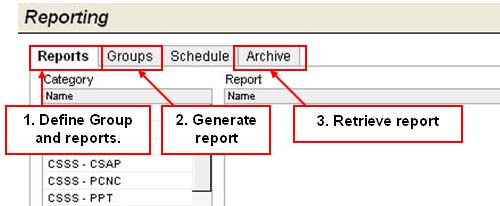
FOR ADVANCED USERS ONLY
Reports can be added to a group, and the group can then be processed in a single step rather than having to run each report individually. A Report Group can also be scheduled to run at a specific time, or on a regular schedule.
Group reports are done in two steps (the third step is used when group reports are scheduled):
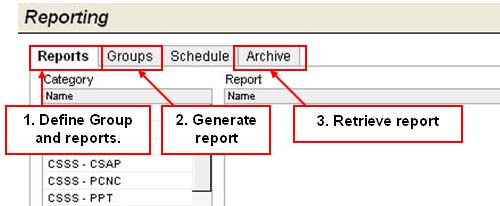
STEP 1. Define Group and reports:
On the Reports tab, select your report and define parameters.*
For Report Mode, select Group Report.
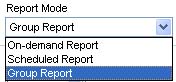
For Group, select a name from the list. Or, select (new group) and enter the name of the group in the Name field. New group names also can be created on the Groups tab.
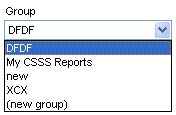
Click Add to Group. The report has been added to the group. You may repeat this process to add other reports to the group. When you are done, proceed to the Group tab to generate the reports (see instructions below).
* Parameters also can be edited from the Groups tab. However, reports can only be added from the Reports tab.
STEP 2: Generate Report:
On the Groups tab, select either On-Demand Report or Scheduled Report. On-Demand will generate all of the reports in the group immediately. Scheduled will allow you to have the reports generated at a scheduled time. If Scheduled, set the schedule details then proceed to Step 3: Retrieve Reports below.
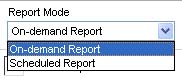
If the reports are to be archived, check the Save to Report Archive checkbox.
Click Generate Reports.
If On-Demand, all reports in the group are generated in one batch. The first report will be displayed in the selected format for the report. Click on the Next button at the top of the report to see the next report in the group. If you need to save the files to your computer, you will need to save each report separately (i.e., you cannot save the batch under a single filename).
STEP 3: Retrieve Report:
If the Group report is scheduled, you can retrieve the reports on the Archive tab.

Use the fields to sort through all existing reports and find the ones you are looking for. Take note of the following fields:
Type - Select Group to find a group report. Select Report to find an individual report.
Include Grouped - This field is available for Report type searches only. Selecting No will display reports individually, regardless of whether the report had been added to a group. Selecting Yes will display groups, if applicable.
Learn more: