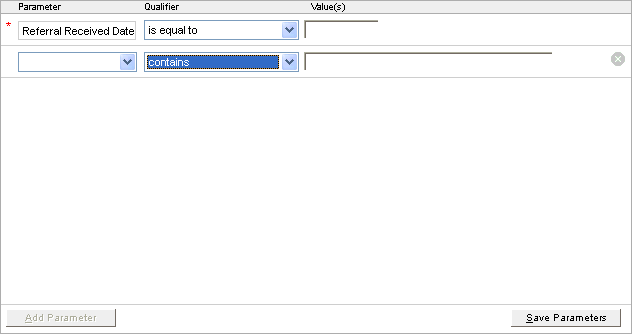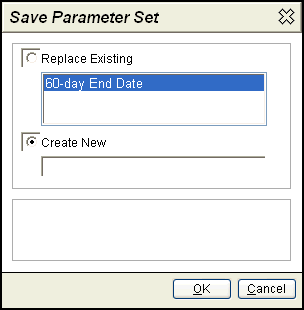Select the appropriate report.
Click Add Parameter.
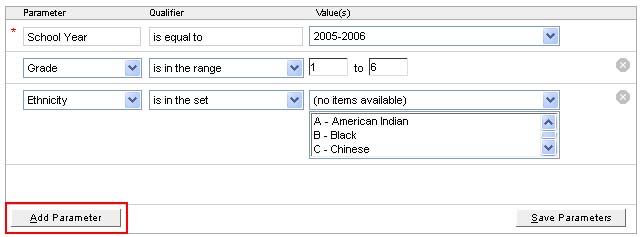
If the parameter you wish to use is different from
the default, use the drop-down list to change it.
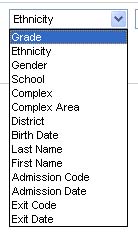
PARAMETER ORDER: Each
time you click Add Parameter,
the default parameter will change and display in the order that appears
in the drop-down list:
School Year (default parameter for all reports)
Grade
Ethnicity
Gender
School
Complex
Complex Area
District
Birth Date
Last Name
First Name
Admission Date
Exit Code
Exit Date
NOTE: If you are not using a parameter, remove it by clicking . Unused parameters must be hidden. Other
parameters besides those shown may be available.
. Unused parameters must be hidden. Other
parameters besides those shown may be available.
In the Parameter column, use the drop-down box to select the field that is to be used as a parameter.
Select the Qualifier to use for the parameter. Examples of qualifiers include:
Contains
Starts with
Ends with
Is equal to
Is in the set - This allows you to select several items.
Enter the Value(s) that are to be included.