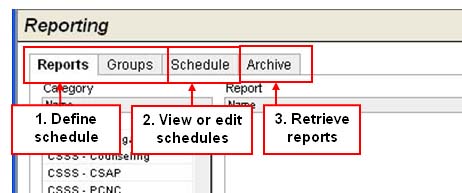
FOR ADVANCED USERS ONLY
Individual and group reports can be scheduled for processing at a specific time or on a set schedule. Use different tabs for scheduling and retrieving reports.
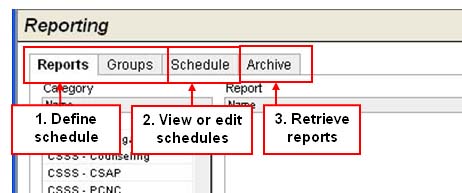
Reports or Groups Tabs- Define schedule for individual or group reports.
Schedule Tab - View or edit schedules for reports that have been scheduled.
Archive Tab - Retrieve scheduled reports.
STEP 1 - Reports or Group Tabs: Define Schedule
Define schedules for either individual or group reports on their respective tabs.
On either the Reports or Groups tab, select your report and set parameters.
From the Report Mode drop-down, select Scheduled Report.
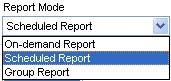
Review information in the Schedule box. To change the schedule, click Select.
Modify Schedule Details as necessary.
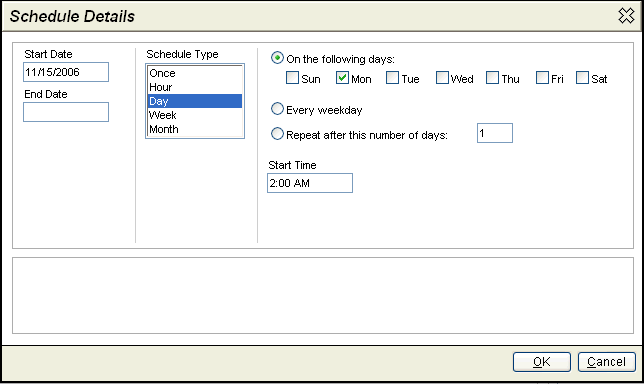
Start Date defaults to the day the schedule was created, but can be set to any future date.
End Date is optional. If an end date is entered, the schedule will no longer be used after that date.
Schedule Type determines if the schedule is for a one-time processing, or a schedule that repeats every hour, day, week or month. Depending on the selected Schedule Type, you can specify which hours, days, weeks or months, and what time of day reports are processed. The selection is very flexible.
Click OK to return to the Reports tab.
Enter an optional comment, which is displayed on the Schedule tab beside the report name.
Click Schedule Report.
To view or edit schedules, proceed to Step 2 - Schedule Tab. Or, you may retrieve a scheduled report, proceed to Step 3 - Archive Tab.
STEP 2 - Schedule Tab: View or Edit Schedules
View or edit schedules for reports.

To view a schedule for a specific report:
On the Schedule tab, enter information into the fields (in red above) to locate your report. Click Search. Your reports are listed below. Highlight a report to see schedule details in the box below. Click Edit to change the schedule.
To list schedules for all reports:
If you want all schedules to be listed, leave the filters blank, then click Search. All schedules are listed below. Highlight a report to see schedule details in the box below. Click Edit to change the schedule.
To retrieve a scheduled report, proceed to Step 3 - Archive Tab.
STEP 3 - Archive Tab: Retrieve Reports
Retrieve scheduled reports on the Archive tab. (See details.)
Learn more: